About Me

- Cookiez Kreationz
- PSP is my world, need I say more :) If you would like to reach me regarding my tutorials and other things then I will be glad to answer them, but please no spam emails thank you. E-mail me at cookiezkreationz@yahoo.com. I wanna thank Nikki from Killer Kitty Scraps for making my really cute blog layout, thank you hun!
Powered by Blogger.
Followers
Live Feeds
Thursday, January 10, 2013
PTU: Queen Beeee
Template by jusgraphix
Open your WP_QB_PP4, C/P into the last layer of your template.
Head to your layers tab-->Load/Save Mask-->Load Mask from Disc
From there there choose any mask you want or choose the one i used with a circular pattern.
And click Load
Now you want to Merge group
Using your mouse, mouse over your layer where you had paste your paper at, and right click on your mouse
Next it will pop anotehr otion for you, you want to look for "Merge"--> "merge group"
Tada you have a masked layer.
Now open your WP_QB_PAPERS folder, choose any papers you like, C/P them each over the shapes of your template.
This next step will help you see what i did to cut the papers out to the shapes of the template, if you need it. If not then you can skip this part :) .
Open your WP_QB_PP10 Copy and paste it over the last circle of the template, the biggest circle the template has and paste over that, next you will want to grab your magic wand tool, click on your circle that's a part of the template, press Ctrl+Shift+I on your keyboard, this will allow you to invert. Next click the layer WP_QB_PP10, and hit your delete key.
Do this same step for all your shapes of your template.
Next open WP_QB_FLOWER2, and add your drop shadow settings, resize to 80%, and C/P into your first layer template.
Next open WP_QB_FLOWER9, and add your drop shadow settings, resize to 80%, and C/P over WP_QB_FLOWER2.
Next open WP_QB_SWIRL,and add your drop shadow settings, resize to 80%, apply mirror effect, and C/P into the template.
At this point this is where you want to add your tube preferably a close-up tube that will go along with your colors of your tag.
Next open WP_QB_RIBBON,and add your drop shadow settings, resize to 80%, apply mirror effect, and C/P into the template over your tube hiding where it cuts-off.
Next open WP_QB_FLOWERSPRAY, and add your drop shadow settings, resize to 50%, and C/P over the bottom of your tube and over your ribbon .
Open WP_QB_BUTTERFLYHEART, and add your drop shadow settings, resize to 80%, and C/P next to your tube and over your ribbon .
Open WP_QB_FLOWER3, and add your drop shadow settings, resize to 30%, and C/P next to your tube and over your WP_QB_BUTTERFLYHEART.
Open WP_QB_CHERRIES, and add your drop shadow settings, resize to 30%, and C/P next to your tube and over your WP_QB_SWIRL.
Now Add your copyrights of your tube and your license.
Add your name.
And your done.
Labels:
©Pinuptoons,
CDO,
ct,
ptu,
Wicked Princess Scraps
Subscribe to:
Post Comments (Atom)
Pageviews
Popular Posts
-
Taking a second look at Zombies, apparently there's a zombie frenzy out there, but who says you can't look smokin' hot while y...
-
Wanted to share a few masks I made, hope you ladies like em :) Click HERE to download Happy tagging!
-
Love Karra's latest kit creation, certainly not ready for fall yet are we? Check out "Coronach" packed with gorgeous reds a...
-
Scrapkit by KillerKitty You can find her awesome PTU: Punkilicious Neon Kit at her store HERE Font Billy Argel Filters used: Xe...
-
I wanted to show off an Artist that specifically captured the scariness of undead feens and Corlen Scope only found at Thepspproject has...
-
"Alena Mystical Forest" PTU Art by Alena Lazareva Enjoy my tutorial :) You must have working knowledge of Corel...
-
It's October time, guess what I love Halloween, let's kick off October with a Halloween tag. Oh and this week 1st of every month, ...
-
Feeling the need for a cute Steampunk kit? Check out Irish Princess Designs latest creation, packed with 60 rad, vintage elements, and 10 ...
Labels
- © Barbara Jensen (1)
- © Tatjana Art (1)
- ©Alena Lazareva (1)
- ©Angela Newman (2)
- ©Anna (2)
- ©Camilla Drakenborg (1)
- ©Cris Delara (2)
- ©Cute Loot (1)
- ©ELIAS (6)
- ©gIO (1)
- ©Ismael Rac (4)
- ©Keith Garvey (8)
- ©Keith Selle (1)
- ©KiwiFireStorm (2)
- ©Pinuptoons (6)
- ©Renne (1)
- ©Verymany (2)
- ©Victoria Fox (1)
- ©Vinegar (1)
- ©Zindy (2)
- ©Zlata M (1)
- A Taggers Scrap (1)
- CDO (19)
- Clusters (10)
- ct (85)
- Designer Scraps (16)
- FB Timeline (1)
- freebie (9)
- FTU (16)
- Halloween (1)
- heart (1)
- Irish Princess Designs (10)
- Karra's Kreative Corner (2)
- Karra's Kreative Korner (7)
- Killer Kitty Scraps (3)
- Krissy's Scraps (3)
- Mask (3)
- Misfits (1)
- PFD (8)
- ptu (47)
- QP (1)
- Rissa Design's (1)
- Snaggies (7)
- Snags (6)
- Soxsational Scraps (4)
- tags (24)
- Tasha's Playground (2)
- template (2)
- THEPSPPROJECT (23)
- TPP (20)
- tutorial (58)
- Upyourart (2)
- UYA (8)
- Wicked Princess Scraps (19)
- wordart (1)
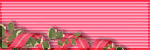
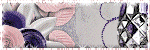
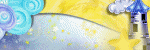
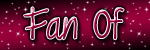
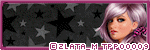
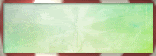
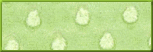
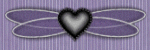
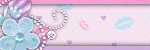
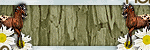
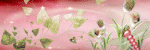
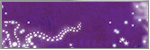
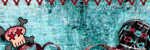
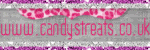
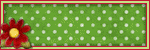




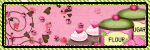
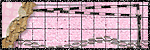
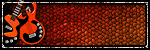
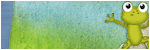
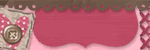
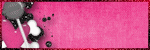
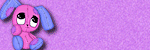
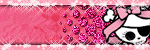
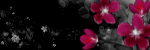
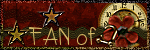
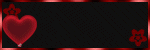
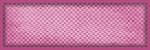

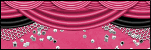

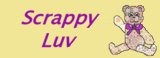
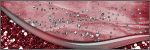
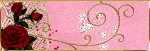

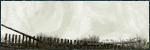
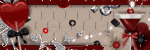
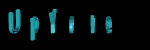
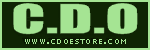
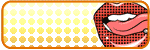









0 comments:
Post a Comment