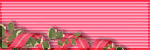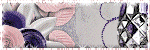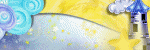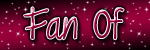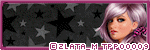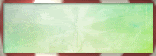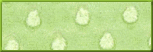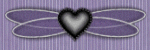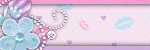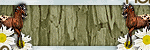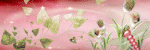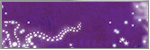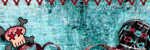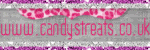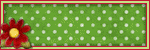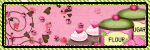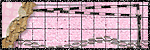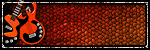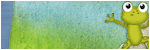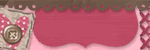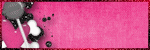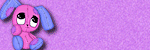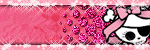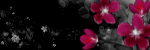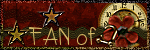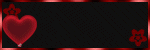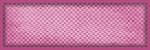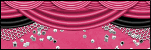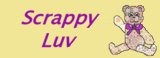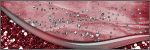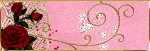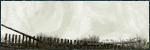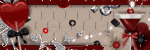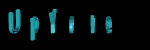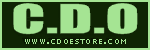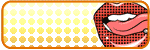About Me

- Cookiez Kreationz
- PSP is my world, need I say more :) If you would like to reach me regarding my tutorials and other things then I will be glad to answer them, but please no spam emails thank you. E-mail me at cookiezkreationz@yahoo.com. I wanna thank Nikki from Killer Kitty Scraps for making my really cute blog layout, thank you hun!
Powered by Blogger.
Followers
Live Feeds
Tuesday, July 29, 2014
PTU: Bayside Beauty
Filters: Porcelian, MuRa Meister
Enjoy my tutorial :)
You must have working knowledge of Corel Paint Shop Pro X2 or newer
Okay Ready, set, GO!
Open a new canvas 650 x650
Copy and paste kkpaper13, into your new canvas, next step is to turn this layer to a masked layer.
Head to your layers tab-->Load/Save Mask-->Load Mask from Disc
From there choose circular poity type mask.
And then Click Load
Next step, you will want to Merge group
Using your mouse, mouse over your layer where you had paste your paper at, and right click on your mouse
Next it will pop another option for you, you want to look for "Merge"--> "merge group".
Tada you have a masked layer.
Next open these elements, re-size according to my specifications, add a drop shadow if you wish to do so, then copy and paste into your canvas.
(If I had left the re-size % out, it's because I did not have to re-size).
Now onto the ELEMENTS FOLDER:
kk_clouds,
kk_fence, re-size to 60%, add d/s, then c/p, and duplicate, then hold down CTRL+M (to mirror) this will make the fence look longer.
kk_banner2, re-size to 60%, apply the same steps as you did for kk_fence.
kk_flowers, re-size to 60%, then hold down CTRL+R, choose "RIGHT" for direction, and for degree choose "90 Degrees", then apply the same steps as you did for kk_fence.
kk_anchor, re-size to 45%
kk_flower3, enlarge this element canvas to 650x650, becuase unless you have miester copies continue on these steps, if not then paste a buch of these flowers everywhere you need to hide holes and gaps, re-size them if need be to about 12% or less.
**Okay for those who have MuRa meister-copies effect, here we go,
Be sure to place the flower on the top of canvas, then apply your copies effect, no need to adjust settings, keep it as is. Play around with the effect till you like how the flowers are falling down then place it into your canvas. Then duplicate it 4x, apply your mirror and flip effect, and place them where you want them to be.
kk_sign1, re-size 40%
kk_flower4, duplicate, re-size one to 37%, and the other one to 50%, add d/s, then c/p, and duplicate one more time for each sizes, and then hold down CTRL+M (to mirror)
kk_bike, re-size 50%, and then hold down CTRL+M (to mirror)
Ok at this point, you can place your half tube here, apply your d/s and what otehr effects you like to do.
kk_leaves, re-size 40%, then hold down CTRL+R, choose "RIGHT" for direction, and for degree choose "90 Degrees", add d/s, then c/p, and duplicate, then hold down CTRL+M (to mirror) .
kk_beach bag, re-size to 35%
kk_flower1, re-size to 20%
kk_bow2, re-sixe 35%, add d/s, then c/p, and duplicate, then hold down CTRL+M (to mirror) .
kk_ribbon3, re-szie to 60%, add d/s, then c/p, and duplicate, then hold down CTRL+M (to mirror) .
kk_wordart1, apply a gradient glow effect, and use this color code to match the mask color, #73d2c6
kk_butterfly, re-size to 10%, add d/s, then c/p, and duplicate, then hold down CTRL+M (to mirror) and CRTL+I to flip the duplcated butterfly.
Place the elements into your canvas, according to the instructions.
AND
Now Add your copyrights of your tube and your license.
Add your name.
And your done.
Labels:
ct,
Karra's Kreative Korner,
PFD,
tutorial
|
0
comments
Thursday, July 24, 2014
PTU: Red Queen Tutorial
Labels:
ct,
Irish Princess Designs,
THEPSPPROJECT,
tutorial
|
0
comments
Sunday, July 6, 2014
PTU: The Hotness Banner Tutorial
Well he has loads of photos for you to buy, check them out on sale only at your local Thepspproject Store.
Enjoy my tutorial :)
You must have working knowledge of Corel Paint Shop Pro X2 or newer
Okay Ready, set, GO!
Open a new canvas 650 x250
Today we are making a banner, all from scratch, so if you aren't familiar with making banners, follow me step by step.
Ready ?!?
Here we go....
In your new canvas, flood fill it with pink (#f8d7d2),
Next go to your Effects, find Texture effect and choose Blinds.
From there choose the width : 47 with Opacity of : 31, and make sure the color is White, and check mark "Light from left/top"
Then Click OK. ((and then hide this layer. )) you will see why later.
Next step open a new raster layer, flood fill this layer a darker shade of pink (#e76c6b),
Next open your tube, you want the half tube to sit on the far right like how I have mine, and the medium size tube in the center, and after you have added your drop shadows to your tubes, merge these layers together, then set the blend mode to SCREEN.
Next remember the previous layer you have made and hidden, well now you can unhide it.
Then merge these two layer together, and tada you have a background.
Next step grab you close up tube, the closer to her face the better.
Then Copy and paste her to the far left of the banner.
Next open a new layer, this layer with be your border. So for this flood fill it first. With a light pink or dark pink if you wish.
Then push Crtl+A, then go to your selections and look for modify and then look for contract, and make sure it says " number of pixels __" you enter the number 4, click ok to go back to your layers and then hit your delete key once.
By now you should have a border.
You can add drop shadow or, apply a white noise to this border.
Now for the text, you will want a bold looking font. any free font site will have it.
And pick the one you like the best for your Name.
Now that your done with all the steps above it's time to add the artist copyrights of your tube and your license.
And then you are Done.
Labels:
©Keith Selle,
ct,
ptu,
THEPSPPROJECT,
tutorial
|
0
comments
Subscribe to:
Posts (Atom)
Pageviews
Popular Posts
-
Wanted to share a few masks I made, hope you ladies like em :) Click HERE to download Happy tagging!
-
Taking a second look at Zombies, apparently there's a zombie frenzy out there, but who says you can't look smokin' hot while y...
-
I wanted to show off an Artist that specifically captured the scariness of undead feens and Corlen Scope only found at Thepspproject has...
-
Love Karra's latest kit creation, certainly not ready for fall yet are we? Check out "Coronach" packed with gorgeous reds a...
-
Scrapkit by KillerKitty You can find her awesome PTU: Punkilicious Neon Kit at her store HERE Font Billy Argel Filters used: Xe...
-
Feeling the need for a cute Steampunk kit? Check out Irish Princess Designs latest creation, packed with 60 rad, vintage elements, and 10 ...
-
Available for download at Siggy Showdown Blog HERE or yu can grab the PSP version here
-
It's October time, guess what I love Halloween, let's kick off October with a Halloween tag. Oh and this week 1st of every month, ...
Labels
- © Barbara Jensen (1)
- © Tatjana Art (1)
- ©Alena Lazareva (1)
- ©Angela Newman (2)
- ©Anna (2)
- ©Camilla Drakenborg (1)
- ©Cris Delara (2)
- ©Cute Loot (1)
- ©ELIAS (6)
- ©gIO (1)
- ©Ismael Rac (4)
- ©Keith Garvey (8)
- ©Keith Selle (1)
- ©KiwiFireStorm (2)
- ©Pinuptoons (6)
- ©Renne (1)
- ©Verymany (2)
- ©Victoria Fox (1)
- ©Vinegar (1)
- ©Zindy (2)
- ©Zlata M (1)
- A Taggers Scrap (1)
- CDO (19)
- Clusters (10)
- ct (85)
- Designer Scraps (16)
- FB Timeline (1)
- freebie (9)
- FTU (16)
- Halloween (1)
- heart (1)
- Irish Princess Designs (10)
- Karra's Kreative Corner (2)
- Karra's Kreative Korner (7)
- Killer Kitty Scraps (3)
- Krissy's Scraps (3)
- Mask (3)
- Misfits (1)
- PFD (8)
- ptu (47)
- QP (1)
- Rissa Design's (1)
- Snaggies (7)
- Snags (6)
- Soxsational Scraps (4)
- tags (24)
- Tasha's Playground (2)
- template (2)
- THEPSPPROJECT (23)
- TPP (20)
- tutorial (58)
- Upyourart (2)
- UYA (8)
- Wicked Princess Scraps (19)
- wordart (1)