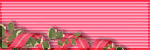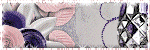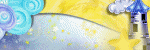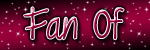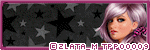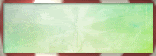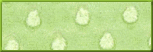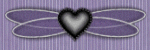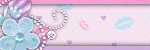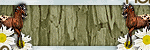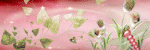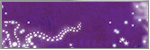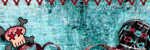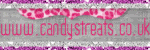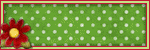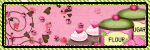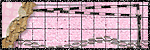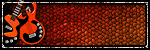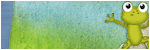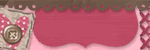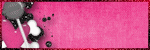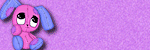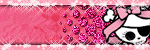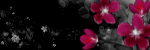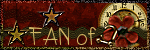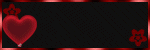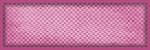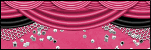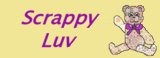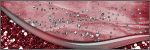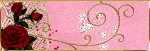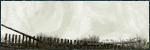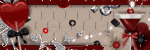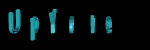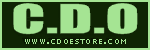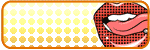About Me

- Cookiez Kreationz
- PSP is my world, need I say more :) If you would like to reach me regarding my tutorials and other things then I will be glad to answer them, but please no spam emails thank you. E-mail me at cookiezkreationz@yahoo.com. I wanna thank Nikki from Killer Kitty Scraps for making my really cute blog layout, thank you hun!
Powered by Blogger.
Followers
Live Feeds
Wednesday, December 4, 2013
Happy National Cookie DAY :)
Saturday, November 2, 2013
PTU: Mary the Social Butterfly Tutorial
Enjoy my tutorial :)
You must have working knowledge of Corel Paint Shop Pro X2 or newer
Okay Ready, set, GO!
Open Dee's Template 15 "Butterfly", re-size to 650x650
Open ciz_obsessions_paper10, C/P last layer of the template
Head to your layers tab-->Load/Save Mask-->Load Mask from Disc
From there choose any mask you want or choose the one I used with a circular pattern.
And Click Load
Now you want to Merge group
Using your mouse, mouse over your layer where you had paste your paper at, and right click on your mouse
Next it will pop another option for you, you want to look for "Merge"--> "merge group".
Tada you have a masked layer.
Next, choose any papers you like, from papers folder, C/P them each over the shapes of the template.
This next step will help you see what I had done to cut the papers out to the shapes of the template, if you need it. If not then you can skip this part :)
Open ciz_obsessions_paper8 Copy and paste it over one of the ovals of the template, next you will want to grab your magic wand tool, click on the rectangle of the template, press Ctrl+Shift+I on your keyboard, this will allow you to invert.
This next step will help you see what I had done to cut the papers out to the shapes of the template, if you need it. If not then you can skip this part :)
Open ciz_obsessions_paper8 Copy and paste it over one of the ovals of the template, next you will want to grab your magic wand tool, click on the rectangle of the template, press Ctrl+Shift+I on your keyboard, this will allow you to invert.
Next click the ciz_obsessions_paper8, and hit your delete key once.
*Do these same steps for all the shapes of the template.
Now you should have perfectly cut shapes, layered with your favorite papers.
*Do these same steps for all the shapes of the template.
Now you should have perfectly cut shapes, layered with your favorite papers.
Next open these elements, and be sure to apply Drop Shadow to each
Open- ciz_obsessions_flower2, re-size to 37%
Open- ciz_obsessions_foldedribbon, re-size to 78%
Open- ciz_obsessions_teddy, re-size to 55%
Open- ciz_obsessions_berries, re-size it to 80% and apply a free rotate at 90 degrees
Open- ciz_obsessions_curlyribbon, re-size it to 50%, using your move tool tilt this ribbon slightly diagonal,
Open- ciz_obsessions_doodle, re-size it to 60%, and apply a free rotate at 90 degrees,
Open- ciz_obsessions_branch, and apply a free rotate at 90 degrees,
Open- ciz_obsessions_bowribbon, re-size to 50%, using your move tool tilt this ribbon slightly diagonal,
Open- ciz_obsessions_bow1, re-size to 35%,
Open- ciz_obsessions_flower1, re-size it to 26%,
Open- ciz_obsessions_butterfly, re-size it 30%,
Open -ciz_obsessions_sparkles, re-size 50%,
Open- ciz_obsessions_polishedbutterfly, re-size to 30%,
Now that you have re-sized these elements according to my sizes.
Add your choice tube and place her over the top of all the layers of the template, but behind the elements.
[[see my signature for example]]
Now Add your copyrights of your tube and your license.
Add your name.
And your done.
Labels:
©ELIAS,
ct,
THEPSPPROJECT,
TPP,
tutorial
|
0
comments
Thursday, October 24, 2013
PTU: Happy Halloween Tutorial
Well Halloween is nearing and Amy Marie has the cutest scrap to match any Halloween witches you have to your collection, but don't be fooled there's nothing too sexy in this kit that you can't make it incredibly cute, be psp tubes or your own personal photos of your kids/friends, Amy Marie kit "Sexy Witch," is perfect for you.
Labels:
©Verymany,
ct,
THEPSPPROJECT,
TPP,
tutorial
|
0
comments
Monday, October 14, 2013
PTU: Coronach Timeline Tutorial
Open new canvas the size should be 800 x 315
Open kkpaper11, use you move tool and tilt the paper a little to the left, and paste it on the far left
Open kkpaper 9, use your move tools and tile the paper a little to the right and paste it in the center
Labels:
ct,
FB Timeline,
Karra's Kreative Korner,
tutorial
|
0
comments
Saturday, October 12, 2013
Featuring Angela Newman's "Mei Li"
Today extras made from
Angela Newman latest art, "Mei Li" only found at The PSP Project , HERE!
Paired with a kit "Coronach" by Karra's Kreative Korner!
Snags are below, all you have to do is copy and save but please do not claim them as your own.
Thank you Again :)
Labels:
©Angela Newman,
ct,
ptu,
Snaggies,
Snags,
THEPSPPROJECT,
TPP
|
0
comments
Thursday, October 3, 2013
PTU: Spring Breeze Tutorial
Gemini Creationz has brought us a fabby cute kit, filled with soft colors, perfect kit for anyone who loves spring and pretty flowers, oh and birds. Available for purchase at THEPSPPROJECT store today.
Labels:
©Keith Garvey,
ct,
tags,
THEPSPPROJECT,
TPP,
tutorial
|
0
comments
Wednesday, September 18, 2013
PTU: Ready for Winter Tutorial
Labels:
ct,
Designer Scraps,
tutorial
|
0
comments
Saturday, August 24, 2013
PTU: Spot A Mermaid Tutorial
My latest tutorial, using Soxational Scraps Ocean Waves, I
absolutely love her elements, and I hope you will love it too.

You must have working knowledge of Corel Paint Shop Pro X2 or newer
Okay Ready, set, GO!
Open a 650 x 650 new canvas,
Open TW-OW-Paper11, C/P into canvas
Head to your layers tab-->Load/Save Mask-->Load Mask from Disc
From there choose any mask you want or choose the one i used with a rectangular pattern.
And Click Load
Now you want to Merge group
Using your mouse, mouse over your layer where you had paste your paper at, and right click on your mouse
Next it will pop another option for you, you want to look for "Merge"--> "merge group".
Tada you have a masked layer.
Next open these elements, and be sure to apply Drop Shadow to each
Open- TW-Ocean Waves Frame1, re-size to 80%
Open- TW-Ocean Waves Netting, re-size to 70%
Open- TW-Ocean Waves Twine, re-size to 80%
Open- TW-Ocean Waves Surfboard, re-size it to 70%
Open- TW-Ocean Waves Beach Ball, re-size it to 40%
Open- TW-Ocean Waves Umbrella, re-size it to 40%.
Open- TW-Ocean Waves Starfish 1, re-size to 20%,
Open- TW-Ocean Waves Create, re-size to 20%,
Open- TW-Ocean Waves Bucket2, re-size to 25%,
Open- TW-Ocean Waves Sand Castle, re-size it to 27%,
Open- TW-Ocean Waves Beach, re-size it 70%,
Open -TW-Ocean Waves Pelican, re-size 28%,
Open- TW-Ocean Waves Boat, re-size to 65%,
Open- TW-Ocean Waves Starfish 3, re-size to 20%,
Open- TW-Ocean Waves Crab, apply a mirror effect, re-size it to 20%,
Open- TW-Ocean Waves Shells1, re-size it to 30%,
Open- TW-Ocean Waves Bottle, re-size it to 23%,
Open- TW-Ocean Waves Bird2, re-size it to 40%,
Now that you have re-sized these elements according to my sizes.
First you take your frame place it into the center of your canvas.
To add a picture into the frame, choose TW-OW-Paper1, and re-size it to 50%, and C/P under the frame.
Now add a sandy element under your frame, grab TW-Ocean Waves Sand2, we are going to turn this element into a mask layer.
Why you ask, because its a short cut to erasing the corner edges to smooth out the sand.
Place this sandy element under your frame, and take all the elements you had re-sized, and place them all over the sand.
Add your choice tube and place her under your frame.
Now Add your copyrights of your tube and your license.
Add your name.
And your done.
Labels:
Designer Scraps,
Soxsational Scraps,
tutorial
|
0
comments
Saturday, August 17, 2013
PTU: My Secret Garden

Enjoy my
tutorial :)
You must have working knowledge of Corel Paint Shop Pro X2 or newer
You must have working knowledge of Corel Paint Shop Pro X2 or newer
Okay
Ready, set, GO!
Open a 650
x 650 new canvas,
Open IPD_G_Paper7,
and copy and paste it into your canvas,
Head to your layers tab-->Load/Save Mask-->Load Mask from Disc
From there choose any mask you want or choose the one I used with a circular pattern.
And Click Load
Now you want to Merge group
Using your mouse, mouse over your layer where you had paste your paper at, and right click on your mouse
Next it will pop another option for you, you want to look for "Merge"--> "merge group".
Tada you have a masked layer.
Head to your layers tab-->Load/Save Mask-->Load Mask from Disc
From there choose any mask you want or choose the one I used with a circular pattern.
And Click Load
Now you want to Merge group
Using your mouse, mouse over your layer where you had paste your paper at, and right click on your mouse
Next it will pop another option for you, you want to look for "Merge"--> "merge group".
Tada you have a masked layer.
Next
open these elements, and be sure to apply Drop Shadow to each
Open- IPD_G_Tree1, re-size to 90%
Open- IPD_G_Tree1, re-size to 90%
Open-
IPD_G_Swing, re-size to 30%
Open-
IPD_G_Sparkles (don’t apply D/S)
Open-
IPD_G_Grass, (duplicate several grasses at most 8)
Open-
IPD_G_Leaves, re-size it to 30%
Open-
IPD_G_Rocks, re-size it to 25%
Open-
IPD_G_Arch, re-size it to 45%.
Open-
IPD_G_Flowers, re-size to 35%,
Open-
IPD_G_Bottle, re-size to 20%,
Open-
IPD_G_TallFlowers, re-size to 15%,
Open-
IPD_G_Lantern, re-size it to 25%,
Open-
IPD_G_Basket, re-size it 15%,
Open
IPD_G_Plant, re-size 20%,
Open-
IPD_G_WateringCan, re-size 18%,
Open-
IPD_G_Bird, re-size to 12%,
Open-
IPD_G_Bench, re-size to 30%,
Open-
IPD_G_Pillows, re-size it to 12%,
Open-
IPD_G_Parasol, re-size it to 18%,
Open-
IPD_G_Book, re-size 20%,
Open-
IPD_G_Vine, re-size to 30%,
Now lay
your grass elements down, and your tree behind your top grass layer, and place
swing under your tree.
Grab your
arch, decorate it with the flowers, and the furniture elements.
Grab your
bench, decorate around it with the flowers, the book, umbrella, and pillows.
For mine I
took the vine placed it into the book to give it a whimsical look.
See my
signature for example.
Now Add copyrights to the scrap kit you’re using, I am using Irish Princess Designs, Gardenia kit, if you choose to use the same elements in my tutorial, please purchase her Gardenia kit.
Now Add copyrights to the scrap kit you’re using, I am using Irish Princess Designs, Gardenia kit, if you choose to use the same elements in my tutorial, please purchase her Gardenia kit.
Then add your name.
And you’re done.
Labels:
ct,
Irish Princess Designs,
THEPSPPROJECT,
TPP,
tutorial
|
0
comments
Sunday, August 4, 2013
Featuring Eos Spark Art
Today extras made from the kit "Gardenia" by Irish Princess Designs!
Find this beautiful kit HERE!
This tube "Garden Party" by Eos Spark at The PSP Project , HERE!
Snags To Share With You ;)

Labels:
ct,
Irish Princess Designs,
Snaggies,
THEPSPPROJECT,
TPP
|
1 comments
Saturday, August 3, 2013
PTU: Evening's Tide Tutorial
Enjoy my
tutorial :)
You must have working knowledge of Corel Paint Shop Pro X2 or newer
You must have working knowledge of Corel Paint Shop Pro X2 or newer
Okay
Ready, set, GO!
Open
Kkpaper5
Find a big
bold font, and have it spell out “BEACH BABE” (ALL in Caps)
Then Copy
and paste it over with kkpaper2.
Now hold
down Crtl+A (Select-all)
Then hold
down Ctrl+F (Float)
Then hold
down Ctrl+Shift+F (Defloat)
Then Click
on your TW-Spellbinding Paper7
And lastly
hold down Ctrl+Shift+I (Invert)
Now you
have the paper cut perfectly overlaying the word art.
Next I
apply a gradient Glow to the word art. Be free to choose any colors you like.
Also I
added a Constellation effect, using Alien Skin Xenofex 2 filter, to the word
art.
If you
have it use it, if not don’t worry.
Now off to
decorate around the word art.
Open kkpaper2,
C/P behind the word art.
Head to your layers tab-->Load/Save Mask-->Load Mask from Disc
From there choose any mask you want or choose the one i used with a circular pattern.
And Click Load
Now you want to Merge group
Using your mouse, mouse over your layer where you had paste your paper at, and right click on your mouse
Next it will pop another option for you, you want to look for "Merge"--> "merge group".
Tada you have a masked layer.
To make
the three ring frames- Grab kk_frame2, re-size it to 40%, and C/P it on the far
right of the mask, but behind the far right of your word art. Duplicate the frame twice and move them side
by side, till you get a three ringed frame.
Now open
papers, kkpaper5, kkpaper2, and kkpaper8, paste these behind the frames, (see
my signature for example) . And using your magic wand tool again, click the
inside of each frame, then click the papers one by one and invert your
selections and hit your delete key once.
Next
open these elements
Open- kk_sand, re-size to 70%
Open- kk_sand, re-size to 70%
Open-
kk_plank
Open-
kk_grass1, re-size to 50%, add D/S
Open-
kk_grass2, re-size to 50%, add D/S
Open-
kk_splash1
Open-
kk_splash2
Open-
kk_netting1.
Open-
kk_lantern, re-size to 25%, add D/S
Open-
kk_bottle, re-size to 25%., apply mirror effect, add D/S
Open-
kk_parrots, re-size to 30%, add D/S
Open-
kk_netting2, re-size it to 50%, Add D/S
Open-kk_flower3,
re-size it 25%, apply mirror effect Add D/S
Open-
kk_palm tree, re-size 80%, add D/S
Open-
kk_branch, add D/S
Open-
kk_compass, re-size to 20%, add D/S
Open-
kk_burlap bag, re-size to 40%, add D/S
Open-
kk_seashell1, re-size it to 12%, add D/S
Open-
kk_starfish2, re-size it to 18%, add D/S
Open-
kk_scatter, re-size 60%, add D/S
Open-
kk_rock1, re-size to 15%, add D/S, and use image rotate,
rotate the rock left.
Open-
kk_plant1, re-size it to 25%, add D/S
Open-
kk_rock2, re-size it to 10%, add D/S
Open-
kk_seashell2, re-size it to 20%, add D/S, and use image
rotate, rotate the seashell right.
Now place these elements all around the word art.
See my
signature for example.
Add your
tube of choice behind your word art.
Now Add your copyrights of your tube and your license.
Add your name.
And your done.
Now Add your copyrights of your tube and your license.
Add your name.
And your done.
Labels:
ct,
Karra's Kreative Korner,
tutorial
|
0
comments
Friday, August 2, 2013
PTU: Do You Believe in Magic? Tutorial
Enjoy my
tutorial :)
You must have working knowledge of Corel Paint Shop Pro X2 or newer
You must have working knowledge of Corel Paint Shop Pro X2 or newer
Okay
Ready, Set, GO!
Open
TW-Spellbinding
Paper7
Grab the
word art I have provided for you.
Copy and
paste it over TW-Spellbinding Paper7.
Now hold
down Crtl+A (Select-all)
Then hold
down Ctrl+F (Float)
Then hold
down Ctrl+Shift+F (Defloat)
Then Click
on your TW-Spellbinding Paper7
And lastly
hold down Ctrl+Shift+I (Invert)
Now you
have the paper cut perfectly overlaying the word art.
At this
point you can either keep your word art change its color if you want.
Or like
me, I discarded it.
Next I
apply a gradient Glow to my word art. Be free to choose any colors you like.
Also I
added a Constellation effect, using Alien Skin Xenofex 2 filter, to the word
art.
If you
have it use it, if not don’t worry.
Now off to
decorate around the word art.
Open TW-Spellbinding
Paper3, C/P behind the word art.
Head to your layers tab-->Load/Save Mask-->Load Mask from Disc
From there choose any mask you want or choose the one i used with a oval pattern.
And Click Load
Now you want to Merge group
Using your mouse, mouse over your layer where you had paste your paper at, and right click on your mouse
Next it will pop another option for you, you want to look for "Merge"--> "merge group".
Tada you have a masked layer.
Next
open these elements
Open- TW-SB-Cloud, re-size to 80%
Open- TW-SB-Cloud, re-size to 80%
Open-
TW-SB-Stars5, re-size to 60%
Open-
TW-SB-Stars4, re-size to 60%
Open-
TW-SB-Stars7, re-size to 40%
Open-
TW-SB-Stars6, re-size to 35%
Open-
TW-SB-Stars1, C/P over the mask.
Open-
TW-SB-Wizard 5, re-size to 60%, apply D/S.
Open-
TW-SB-Sparkle 4, re-size to 75%.
Open-
TW-SB-Wizard 3, re-size to 35%., apply mirror effect
Open_
TW-SB-Wizard 4, re-size to 40%, apply mirror effect
Now place these elements all around the word art.
See my
signature for example.
Now Add your copyrights of your tube and your license.
Add your name.
And your done.
Now Add your copyrights of your tube and your license.
Add your name.
And your done.
Labels:
ct,
Soxsational Scraps,
tutorial
|
0
comments
Subscribe to:
Posts (Atom)
Pageviews
Popular Posts
-
Wanted to share a few masks I made, hope you ladies like em :) Click HERE to download Happy tagging!
-
Taking a second look at Zombies, apparently there's a zombie frenzy out there, but who says you can't look smokin' hot while y...
-
I wanted to show off an Artist that specifically captured the scariness of undead feens and Corlen Scope only found at Thepspproject has...
-
Love Karra's latest kit creation, certainly not ready for fall yet are we? Check out "Coronach" packed with gorgeous reds a...
-
Scrapkit by KillerKitty You can find her awesome PTU: Punkilicious Neon Kit at her store HERE Font Billy Argel Filters used: Xe...
-
Feeling the need for a cute Steampunk kit? Check out Irish Princess Designs latest creation, packed with 60 rad, vintage elements, and 10 ...
-
Available for download at Siggy Showdown Blog HERE or yu can grab the PSP version here
-
It's October time, guess what I love Halloween, let's kick off October with a Halloween tag. Oh and this week 1st of every month, ...
Labels
- © Barbara Jensen (1)
- © Tatjana Art (1)
- ©Alena Lazareva (1)
- ©Angela Newman (2)
- ©Anna (2)
- ©Camilla Drakenborg (1)
- ©Cris Delara (2)
- ©Cute Loot (1)
- ©ELIAS (6)
- ©gIO (1)
- ©Ismael Rac (4)
- ©Keith Garvey (8)
- ©Keith Selle (1)
- ©KiwiFireStorm (2)
- ©Pinuptoons (6)
- ©Renne (1)
- ©Verymany (2)
- ©Victoria Fox (1)
- ©Vinegar (1)
- ©Zindy (2)
- ©Zlata M (1)
- A Taggers Scrap (1)
- CDO (19)
- Clusters (10)
- ct (85)
- Designer Scraps (16)
- FB Timeline (1)
- freebie (9)
- FTU (16)
- Halloween (1)
- heart (1)
- Irish Princess Designs (10)
- Karra's Kreative Corner (2)
- Karra's Kreative Korner (7)
- Killer Kitty Scraps (3)
- Krissy's Scraps (3)
- Mask (3)
- Misfits (1)
- PFD (8)
- ptu (47)
- QP (1)
- Rissa Design's (1)
- Snaggies (7)
- Snags (6)
- Soxsational Scraps (4)
- tags (24)
- Tasha's Playground (2)
- template (2)
- THEPSPPROJECT (23)
- TPP (20)
- tutorial (58)
- Upyourart (2)
- UYA (8)
- Wicked Princess Scraps (19)
- wordart (1)