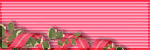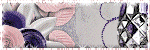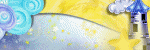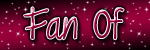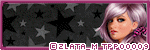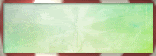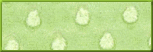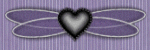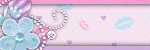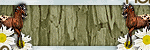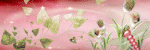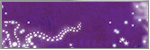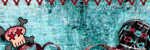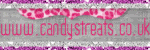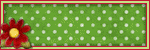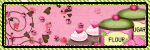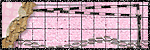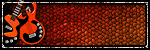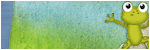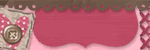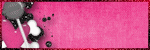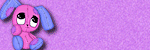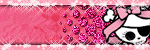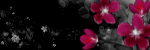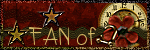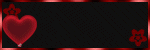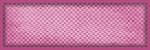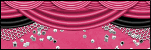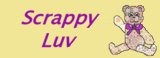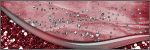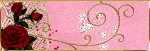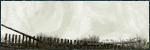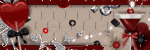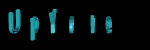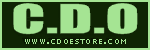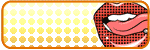About Me

- Cookiez Kreationz
- PSP is my world, need I say more :) If you would like to reach me regarding my tutorials and other things then I will be glad to answer them, but please no spam emails thank you. E-mail me at cookiezkreationz@yahoo.com. I wanna thank Nikki from Killer Kitty Scraps for making my really cute blog layout, thank you hun!
Powered by Blogger.
Followers
Live Feeds
Tuesday, April 30, 2013
PTU: Michelle Tutorial
And you can too, by purchasing her kit today at Designer Scraps!
"Michelle"
Artist By: Renne Biertempfel
Elegant Inspirations [Template Collab 42 ] found HERE
Enjoy my tutorial :)
You must have working knowledge of Corel Paint Shop Pro X2 or newer
Open your template, make sure you re-size it to 650x650.
Open the paper folder, choose paper2 , C/P into the last layer of the template.
Head to your layers tab-->Load/Save Mask-->Load Mask from Disc
From there there choose any mask you want or choose the one i used with a circular pattern.
And Click Load
Now you want to Merge group
Using your mouse, mouse over your layer where you had paste your paper at, and right click on your mouse
Next it will pop another option for you, you want to look for "Merge"--> "merge group".
Tada you have a masked layer.
Next, choose any papers you like, C/P them each over the shapes of your template.
This next step will help you see what i did to cut the papers out to the shapes of the template, if you need it. If not then you can skip this part :)
Open your paper7, Copy and paste it over one of the rectangles of the template, next you will want to grab your magic wand tool, click on the rectangle of the template, press Ctrl+Shift+I on your keyboard, this will
allow you to invert. Next click the layer paper7, and hit your delete key once.
*Do these same steps for all your shapes of your template.
Now you should have perfectly cut shapes, layered with your favorite papers.
Next open element27, re-size to 60%, add your drop shadow, and C/P it the right of the circle template.
Next open element1, re-size it 60%, add drop shadow, and C/P right over the tree element, [see my signature for example].
Open element92, re-size it to 60%, add drop shadow, and C/P it to the left of the circle, [see my signature for example].
Open element19, re-size it to 40%, add drop shadow, and apply mirror image effect and C/P it in front of element92.
Next open element25, re-size to 80%, and C/P in the center but in front of all your flowers and stairs.
Next open element93, re-size to 80%, C/P in front of element25.
Because here is where your going to insert your close up tube, preferably an emotional art. And apply a percialian effect, to give it a halo look. [see my signature for example].
Open element50, re-size it to 75%, and C/P it between over your tube.
Okay still with me so far, good.
These next steps with give you a floral arrangements in front of your tube, it'll be pretty trust me.
Ready, set, GO!
First were grabbing our leaves, open element43, re-size to 50%, open element10, re-size to 50% as well, and apply flip image effect. Add your drop shadows to your leaves, and C/P them on the bottom of your close up tube. [see my signature for example].
Open element48, re-size to 50%, add your drop shadow, rotate it using your move tool, until the flowers lay horizontally, and C/P in the center of the leaves.
Open element6, element40, element13, element20, element41, and element42, re-size to 25-30%, add drop shadow, C/P over your leaves [see my signature for example].
Open element3, to change the color, head to your Adjust option- look hue and saturation option, next look for colorization. And change the colors to match the colors of your tube. Next apply a black gradient glow to your word art, and Constellation effect.
** if you don't have constellation effect, then you can you can just use element50, and re-size it using your move tool, and c/p over your word art.***
Open element33 , re-size to 20%, add drop shadow, copy and paste over the word art.
Open element16 re-size it to 30%, add drop shadow, copy and paste over your word art-
Now Add your copyrights of your tube and your license.
Add your name.
And your done.
Labels:
©Renne,
CDO,
ct,
Designer Scraps,
tags,
tutorial
|
0
comments
Friday, April 26, 2013
PTU: Lost in Love Tutorial
Artist By: Ismael Rac
Elegant Inspirations: [Template 167] found HERE
You must have working knowledge of Corel Paint Shop Pro X2
or newer
Open your template, make sure you re-size it to 650x650.
Open the paper folder, choose kkpaper8, C/P into the last
layer of the template.
Head to your layers tab-->Load/Save Mask-->Load Mask
from Disc
From there there choose any mask you want or choose the one
i used with a rectagular pattern.
And Click Load
Now you want to Merge group
Using your mouse, mouse over your layer where you had paste
your paper at, and right click on your mouse
Next it will pop another option for you,
you want to look for "Merge"--> "merge
group".
Tada you have a masked layer.
Next, choose any papers you like, C/P them each over the
shapes of your template.
This next step will help you see what i did to cut the
papers out to the shapes of the template, if you need it. If not then you can
skip this part :)
Open your kkpaper11, Copy and paste it over one of the
rectangles of the template, next you will want to grab your magic wand tool,
click on the rectangle layer of the template, press Ctrl+Shift+I on your
keyboard, this will allow you to invert.
Next click the layer kkpaper11, and hit your delete key once.
*Do these same steps for all your shapes of your template.
Now you should have perfectly cut shapes, layered with your
favorite papers.
You have to know, I am a fan of bubbles and sparkles so, of
course we will be using kk_bubbles, and kk_sparkles2. No need to re-size, leave it as it is. C/P them into the top layer of the template. Feel free to place them wherever you want.
Next open kk_tree, add your drop shadow, and C/P it the
right and left sides of the template.
Next open kk_beads, add drop shadow, and C/P right over the bottom
of the tree elements. Hard to see what I
did, but I swear its there, and trust me you will like it.
Here is where you add your close –up tube. I choosed to use a ©Xeracx tube for this, if
you use the same tube, you will need to purchase it at his store.
Next open kk_favor, re-size it to 75%, add drop shadow, and
C/P it to the left side, and in front of your tube, [see my signature for example].
Open kk_ribbon1, re-size it to 50%, add drop shadow, and
apply mirror image effect and C/P it in front, but next to kk_favor, duplicate
and paste the other ribbon on the opposite side.
Next open kk_leaves, re-size to 50%, apply drop shadow, and
C/P to cover up your close-up cut off point.
Next open kk_flower2, re-size to 30%, add drop shadow, and C/P
in front of kk_leaves.
Open kk_rose petals, re-size it to 50%, add drop shadow, and
C/P it in front of your kk_favor.
Open kk_bag, re-size to 50%, apply drop shadow, and C/P it
the right side of your tube, and in front of your ribbon.
Open kk_heart5, re-size it to 40%, apply drop shadow, and
C/P it next to kk_bag.
Open kk_teddy bear, re-size it to 40%, apply drop shadow,
and C/P it next to kk_bag, but in front of your heart5.
Open kk_wired heart, apply drop shadow, and C/P it over kk_teddy
bear, keeping the heart in the lap of the teddybear.
Open kk_love letter,
re-size it to 25%, apply drop shadow, and C/P it next to kk_bag, on the right
side.
Open kk_flower1 and kk_flower2, re-size them to 18%, apply
drop shadow, C/P them in front of the kk_wired heart [[see my signature for
example]].
Now Add your copyrights of your tube and your license.
Add your name.
And your done.
Labels:
©Ismael Rac,
ct,
Karra's Kreative Corner,
ptu,
tags,
tutorial
|
0
comments
PTU: Princess of Spring Tutorial
Time to spring into all things bright and colorful with a fabby kit by Irish Princess Scraps, take a gander at her Ting-a-ling Spring. It's sparkles, it tickles you with warm fuzzy feelings, available at all her stores she sells in.
Artist By: Keith Garvey
Millie's: [Template 222] "Dreaming of You" found HERE
You must have working knowledge of Corel Paint Shop Pro X2 or newer
Open your template, make sure you re-size it to 650x650.
Open IPD_TLS_Paper8 , C/P into the last layer of your template.
Head to your layers tab-->Load/Save Mask-->Load Mask from Disc
From there there choose any mask you want or choose the one i used with a circular pattern.
And Click Load
Now you want to Merge group
Using your mouse, mouse over your layer where you had paste your paper at, and right click on your mouse
Next it will pop another option for you,
you want to look for "Merge"--> "merge group".
Tada you have a masked layer.
Next, choose any papers you like, C/P them each over the shapes of your template.
This next step will help you see what i did to cut the papers out to the shapes of the template, if you need it. If not then you can skip this part :) .
Open your IPD_TLS_Paper2, Copy and paste it over one of the circles of the template, next you will want to grab your magic wand tool, click on the circle of the template, press Ctrl+Shift+I on your keyboard, this will allow you to invert. Next click the layer IPD_TLS_Paper2, and hit your delete key.
*Do these same steps for all your shapes of your template.
**For this template I deleted the square layers and word art of the template, but it is up to you if you want to
keep them or not.**
Next open IPD_TLS_Frame1, add your drop shadow, and C/P it as your bottom/last layer the template. Paste it to the left.
Next open IPD_TLS_Frame3, add drop shadow, and C/P right side of IPD_TLS_Frame1, and using your move tool rotate it to the left, until it looks like the mirror image of Frame1, [see my signature for example].
Open IPD_TLS_Paper7, re-size it to 45% and C/P it behind IPD_TLS_Frame1, using your move tool tilt it to the left.
Open IPD_TLS_Paper5, re-size it to 45% and C/P it behind IPD_TLS_Frame3, using your move tool tilt it to the right.
Next open IPD_TLS_Grass, C/P in front of your frames.
Next open IPD_TLS_Dots, re-size to 60%, using your move tool tilt it up vertically and rotate it to the left, and C/P across the frames, one on the upper right hand corner and duplicate your dots again, mirror it, and flip it, so it faces diagonally across each other.
OpenIPD_TLS_FlowerFence, re-size it to 40%, add D/S and C/P it between your circles, [see mine for example], using your move tool tilt it to the left.
Open IPD_TLS_Grasses, add drop shadow, and copy and paste behind your big circle of your template, and sit it on top of your grass in the center.
Open IPD_TLS_Leaves, re-size to 85%, add your drop shadow, and C/P over the IPD_TLS_Grasses, duplicate it, and mirror IPD_TLS_Leaves.
Open IPD_TLS_Flowers1 , re-size to 90%, add drop shadow, and copy and paste on the left side of the circle of your template [see my signature for example].
Now here is where you want to add your tube, preferably a close-up tube. And place it on the very top circle of your template, just as I talked about earlier, using your magick wand tool, use it to click in the center of your top circle layer once, next click on your tube, this time your going to invert it by pressing Ctrl+Shift+I keys, once. And then you press your delete key.
I choosed Luminance (L) blend mode for my tube.
*(Optional)*Next open IPD_TLS_Sparkles, re-size about 30%, copy and paste over the hairs of your tube.
Open IPD_TLS_Kite, add D/S, mirror, and C/P over your dots [see my signature for example].
Open IPD_TLS_Wreath , re-size to 85%, add drop shadow, copy and paste over the top circle of your template.
Open IPD_TLS_Bunny re-size it to 50%, add drop shadow, copy and paste to the bottom left of your IPD_TLS_Wreath.
Open IPD_TLS_Planter re-size it to 25%, add drop shadow, copy and paste to the bottom right of your IPD_TLS_Wreath.
Open IPD_TLS_ButterflyScatter re-size it to 30%, add drop shadow, copy and paste to the bottom right of your IPD_TLS_Wreath over the IPD_TLS_Planter .
Finally open IPD_TLS_ButterflyWings, re-size about 10%, add drop shadow and copy and paste over
IPD_TLS_Planter [see my signature for example].
Now Add your copyrights of your tube and your license.
Add your name.
And your done.
Labels:
©Keith Garvey,
ct,
Irish Princess Designs,
tutorial
|
0
comments
Thursday, April 18, 2013
PTU: A Silent Spring Tutorial
PTU: Bookworm by Lexi Creationz Scrapz
Artist By: Pinuptoons
Millie "A Silent Spring" Template found HERE
Open your template, make sure you re-size it to 650x650.
Open LCS_Bookworm_Paper_8 , C/P into the last layer of your template.
Head to your layers tab-->Load/Save Mask-->Load Mask from Disc
From there there choose any mask you want or choose the one i used with a circular pattern.
And Click Load
Now you want to Merge group
Using your mouse, mouse over your layer where you had paste your paper at, and right click on your mouse
Next it will pop another option for you,
you want to look for "Merge"--> "merge group".
Tada you have a masked layer.
Next, choose any papers you like, C/P them each over the shapes of your template.
This next step will help you see what i did to cut the papers out to the shapes of the template, if you need it. If not then you can skip this part :) .
Open your LCS_Bookworm_Paper_3 Copy and paste it over the biggest circle of the template, next you will want to grab your magic wand tool, click on the rectangles of the template, press Ctrl+Shift+I on your keyboard,
this will allow you to invert. Next click the layer LCS_Bookworm_Paper_3, and hit your delete key.
*Do these same steps for all your shapes of your template.
Next open LCS_Bookworm_Element_19, add your drop shadow, and C/P it as your top layer the template. Using your move tool, tilt the notebook to the left.
Next open LCS_Bookworm_Element_10, add drop shadow, and C/P over your notebook, and using your move tool tilt it to the left.
Next open LCS_Bookworm_Element_4, C/P to the right side of the template.
Next LCS_Bookworm_Element_12, and re-size it to 90%, C/P in front of LCS_Bookworm_Element_4.
Next open LCS_Bookworm_Element_28, re-size to 50%, add your drop shadow settings, apply your mirror effect, basically your flipping the rose, and C/P next to your stack of books, like how I did mine.
Now here is where you add your tube, preferably someone sitting and reading with her book. Apply a porcelain effect to your tube as well. Gives it a nice glow.
Open LCS_Bookworm_Element_37, add drop shadow, re-size to 45%, and copy and paste the present to the left side of your tube.
Open LCS_Bookworm_Element_16, add your drop shadow settings, resize to 65%, rotate it left, and C/P in front of LCS_Bookworm_Element_37, duplicate your flower as many times as you need (basically your going to cover the ground, spread it out, like I have done mine.
Open LCS_Bookworm_Element_35, re-size to 60%, add your drop shadow, and copy and paste between your flowers, and in front of your LCS_Bookworm_Element_37.
Open LCS_Bookworm_Element_18 , re-size to 30%, add drop shadow, and using your move tool tilt your butterfly to the right, and copy and paste in front of LCS_Bookworm_Element_35.
Next open LCS_Bookworm_Element_14, re-size about 20%, add drop shadow and copy and paste over over flowers, you could do one or two,
Open LCS_Bookworm_Element_29 and LCS_Bookworm_Element_30, copy and paste over behind your wordart, try not to block your tube face with sparkles.
Open LCS_Bookworm_Element_17 , re-size to 85%, add drop shadow, copy and paste over your bed of flowers.
Open LCS_Bookworm_Element_3 re-size it to 25%, open LCS_Bookworm_Element_40 re-size to 20%, and open LCS_Bookworm_Element_25 re-size to 40%, add drop shadow, copy and paste on or around your book (LCS_Bookworm_Element_17).
Finally open LCS_Bookworm_Element_11, re-size about 30%, add drop shadow and copy and paste over LCS_Bookworm_Element_37, bow (this gives your present a gift tag, a nice spot to add your friends name or yours).
Now Add your copyrights of your tube and your license.
Add your name.
And your done.
Labels:
©Pinuptoons,
CDO,
ct,
Designer Scraps,
ptu,
tutorial
|
0
comments
PTU: Spring Fairy Tutorial
Are you looking for cute, elegant, and green gorgeous kit? Well look no further Krissy's Scraps has the perfect kit for you to buy just in time for Spring!
Here's is a tutorial I have wrote for you to try!
Buy Elegance in Green today you won't be disappointed.
"Spring Fairy"
Here's is a tutorial I have wrote for you to try!
Buy Elegance in Green today you won't be disappointed.
"Spring Fairy"
Artist By: Elias Chatzoudis
Chrissy Chaos Template found HERE
You must have working knowledge of Corel Paint Shop Pro X2 or newer
Open KSEIGPaper 8 , C/P into the last layer of your template.
Head to your layers tab-->Load/Save Mask-->Load Mask from Disc
From there there choose any mask you want or choose the one i used with
a rectangular pattern.
And Click Load
Now you want to Merge group
Using your mouse, mouse over your layer where you had paste your paper at, and right click on your mouse
Next it will pop another option for you,
you want to look for "Merge"--> "merge group"
Tada you have a masked layer.
Now open your KSElegance In Green Taggers PAPERS folder, choose any papers you like, C/P them each over the shapes of your template.
This next step will help you see what i did to cut the papers out to the shapes of the template, if you need it. If not then you can skip this part :) .
Open your KSEIGPaper 10 Copy and paste it over the visiable rectagles of the template, next you will want to grab your magic wand tool, click on the rectangles of the template, press Ctrl+Shift+I on your keyboard, this will allow you to invert. Next click the layer KSEIGPaper 10, and hit your delete key.
*Do these same steps for all your shapes of your template.
Next open KSEIGPostcard 1, add your drop shadow, and C/P it as your top layer the template. Using your move tool, tilt the postcard to the left.
Next open Frames folder and look for KSEIG Gingham Frame 1, C/P over your postcard, and using your move tool tilt it to the right. And add your drop shadow to the frame.
Next open KSEIGPaper 11, C/P under the frame, as well as the tube you are going to use in this frame.
In this next step you will click inside the frame layer (right here is where you will show off your tube or picture you want inside your frame) , next head to your "selections" option and choose the modify ---> EXPAND, and look for the "Number of Pixel's ___". your going to put in 4 for pixel's. And click OK.
Now here, just as you did using the same steps as I talked about earlier about cutting your shapes out. Hold down Ctrl+Shift+I. Now your selection is inverted. But wait your not done, click on the layer where your paste KSEIGPaper 11 at, and hit your delete key once, do this same step for where you had paste your tube/picture at, and hit your delete key once.
Next KSEIGOrchid 1, rotate it right, and re-size it to 60%, C/P between the postcard and frame on the top right hand corner under the frame.
Next open KSEIGGrass Strip 1, re-size to 50%, add your drop shadow settings, C/P the grass under your frame on the bottom, like how i have done mine.
Open KSEIGBead Scatter 1, add drop shadow, and free rotate it the right, and copy and paste on top of your frame.
Open KSEIGPretty Gift Bag 1, add your drop shadow settings, resize to 60%, and C/P on the bottom left hand corner of your frame.
Open KSEIGBookplate 1, re-size to 50%, add your drop shadow, and copy and paste it over your KSEIGPretty Gift Bag 1, to make it look like a tag handing from the giftbag.
Open KSEIGHanging Bird Houses 1 , re-size to 60%, add drop
shadow, copy and paste on the upper right corner of your frame.
Next open KSEIGString 1, re-size about 80%, add drop shadow and copy and paste over KSEIGPretty Gift Bag 1.
Open KSEIGBow with Beads 1, add drop shadow, re-size them 40% and copy and paste over KSEIGString 1 and KSEIGPretty Gift Bag 1, (making it look like its part of the gift bag tie).
Open KSEIGJewelled Butterfly 1 , re-size to 25%, add drop shadow, copy and paste over KSEIGBow with Beads 1.
Open KSEIGTied Button 1, re-size to 50%, add drop shadow, copy and paste on the upper left corner of your frame.
Next open KSEIGNatural Bloom 1, re-size about 25%, add drop shadow and copy and paste over KSEIGTied Button 1.
Open KSEIGPaper Flower 1 , re-size to 25%, add drop shadow, copy and paste on the upper right courner of your frame, on top of where KSEIGHanging Bird Houses 1 hangs.
Now Add your copyrights of your tube and your license.
Add your name.
And your done.
Labels:
©ELIAS,
ct,
Krissy's Scraps,
ptu
|
0
comments
Monday, April 15, 2013
PTU: Counting Sheep's Tutorial
Artist By: Lisa Victoria
Template "Good Night" by GP found exclusively at Creative Misfits HERE
You must have working knowledge of Corel Paint Shop Pro X2 or newer
Open IBD_Papers8 , C/P into the last layer of your template.
Head to your layers tab-->Load/Save Mask-->Load Mask from Disc
From there there choose any mask you want or choose the one i used with a rectangular pattern.
And Click Load
Now you want to Merge group
Using your mouse, mouse over your layer where you had paste your paper at, and right click on your mouse
Next it will pop another option for you, you want to look for "Merge"--> "merge group"
Tada you have a masked layer.
Now open your IBD-Sheep PAPERS folder, choose any papers you like, C/P them each over the shapes of your template.
This next step will help you see what i did to cut the papers out to the shapes of the template, if you need it. If not then you can skip this part :) .
Open your IBD_Papers6 Copy and paste it over the visible rectangles of the template, next you will want to grab your magic wand tool, click on the rectangle of the template, press Ctrl+Shift+I on your keyboard, this will allow you to invert. Next click the layer IBD_Papers6, and hit your delete key.
*Do these same steps for all your shapes of your template.
Next open IBD_Clouds1, C/P into as your top layer template.
Next open IBD_Stars, add your drop shadow settings, re-size to 50%, and C/P into the template.
Next open IBD_Sparkles, C/P into the template over the word "Good".
Next open IBD_Lights, add your drop shadow settings, go to "Image" tab right here is where you are going to rotate your lights "left", and C/P over IBD_Sparkles and over the word "Good" as well.
Open IBD_Clock, re-size to 20%, add drop shadow, and copy and paste above the word "good."
At this point this is where you want to add your tube preferably a sleepy type tube that will also go along with your colors of your tag.
*Now if your using the same artwork I am using by ©Lisa Victoria, then you can open IBD_Sparkle, re-size to 50% copy and paste the sparkle under the dragons head of your tube.
Open IBD_Umbrella, add your drop shadow settings, re-size to 20%, and C/P next to your tube and over your tube, anywhere you like.
Open IBD_Trail, copy and paste it over your tube. Adding whimsy to your signature.
Open IBD_Zzz's, re-size to 40%, copy and paste, and add your drop shadow.
Open IBD_Stargem and IBD_Stargem1 , re-size them to 30%, add drop shadow, copy and paste them on the bottom corners of your template.
Next open IBD_SleepyBear, re-size about 25%, add drop shadow and copy and paste over IBD_Stargem and IBD_Stargem1.
Open IBD_Sheep1 and IBD_Sheep2, add drop shadow, re-size them 15-20% and copy and paste in the center over the head of your sleepy tube, and over your IBD_Clouds1.
Now Add your copyrights of your tube and your license.
Add your name.
And your done.
Labels:
ct,
Irish Princess Designs,
ptu,
tutorial,
UYA
|
0
comments
Saturday, April 13, 2013
We're Gonna Get YOU Tutorial
You must have working knowledge of Corel Paint Shop Pro X2 or newer
Open SpawnsFSTemplate066
Open Paper3-GI_FallenAngel, C/P into the last layer of your template.
For each layer except hide the dots layer. But it all depends on what tube your working with as well.
This next step will explain what I did to cut the papers out to the shapes of the template, if you need it. If not then you can skip this part :) .
Open your Paper3-GI_FallenAngel Copy and paste it over the last layer template, and paste over that, next you will want to grab your magic wand tool, click on your rectangular shape of the template, press Ctrl+Shift+I on your keyboard, this will allow you to invert.
Next click the layer Paper3-GI_FallenAngel, and hit your delete key.
Do this same step for all your layered shapes of your template.
Next open Fog-GI_FallenAngel, C/P behind your gorey tube.
Next open your gorey tube again, if you have zombies in it or something close this is your chance to add it in, copy and paste it behind Fog-GI_FallenAngel , and set your opacity percentage to 44%.
Open BloodDrips-GI_FallenAngel paste it behind your zombies tubes or your gorey tube, this will add your bloodthirst :).
Now Add your copyrights of your tube and your license.
Add your name.
And your done.
Subscribe to:
Comments (Atom)
Pageviews
Popular Posts
-
Taking a second look at Zombies, apparently there's a zombie frenzy out there, but who says you can't look smokin' hot while y...
-
Wanted to share a few masks I made, hope you ladies like em :) Click HERE to download Happy tagging!
-
Love Karra's latest kit creation, certainly not ready for fall yet are we? Check out "Coronach" packed with gorgeous reds a...
-
Scrapkit by KillerKitty You can find her awesome PTU: Punkilicious Neon Kit at her store HERE Font Billy Argel Filters used: Xe...
-
I wanted to show off an Artist that specifically captured the scariness of undead feens and Corlen Scope only found at Thepspproject has...
-
"Alena Mystical Forest" PTU Art by Alena Lazareva Enjoy my tutorial :) You must have working knowledge of Corel...
-
It's October time, guess what I love Halloween, let's kick off October with a Halloween tag. Oh and this week 1st of every month, ...
-
Feeling the need for a cute Steampunk kit? Check out Irish Princess Designs latest creation, packed with 60 rad, vintage elements, and 10 ...
Labels
- © Barbara Jensen (1)
- © Tatjana Art (1)
- ©Alena Lazareva (1)
- ©Angela Newman (2)
- ©Anna (2)
- ©Camilla Drakenborg (1)
- ©Cris Delara (2)
- ©Cute Loot (1)
- ©ELIAS (6)
- ©gIO (1)
- ©Ismael Rac (4)
- ©Keith Garvey (8)
- ©Keith Selle (1)
- ©KiwiFireStorm (2)
- ©Pinuptoons (6)
- ©Renne (1)
- ©Verymany (2)
- ©Victoria Fox (1)
- ©Vinegar (1)
- ©Zindy (2)
- ©Zlata M (1)
- A Taggers Scrap (1)
- CDO (19)
- Clusters (10)
- ct (85)
- Designer Scraps (16)
- FB Timeline (1)
- freebie (9)
- FTU (16)
- Halloween (1)
- heart (1)
- Irish Princess Designs (10)
- Karra's Kreative Corner (2)
- Karra's Kreative Korner (7)
- Killer Kitty Scraps (3)
- Krissy's Scraps (3)
- Mask (3)
- Misfits (1)
- PFD (8)
- ptu (47)
- QP (1)
- Rissa Design's (1)
- Snaggies (7)
- Snags (6)
- Soxsational Scraps (4)
- tags (24)
- Tasha's Playground (2)
- template (2)
- THEPSPPROJECT (23)
- TPP (20)
- tutorial (58)
- Upyourart (2)
- UYA (8)
- Wicked Princess Scraps (19)
- wordart (1)