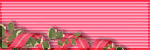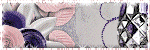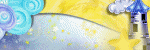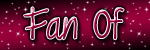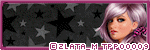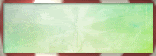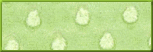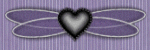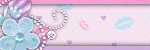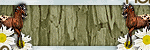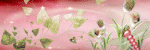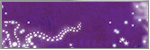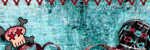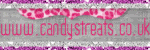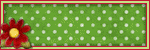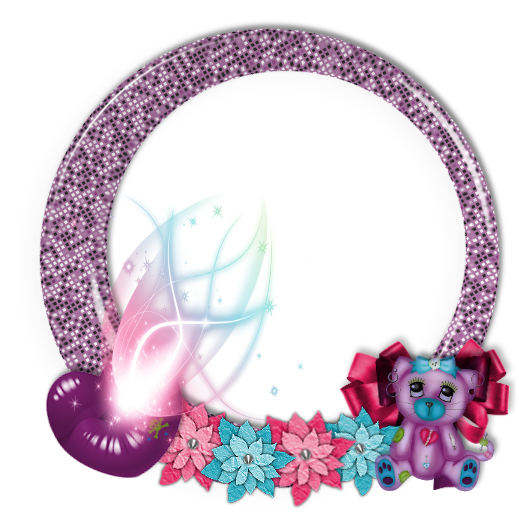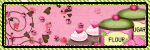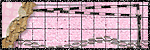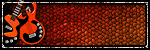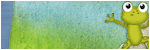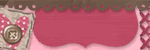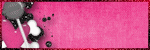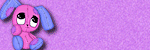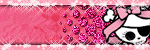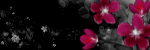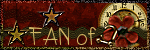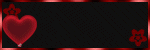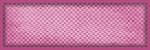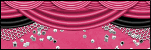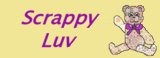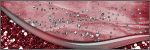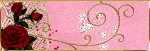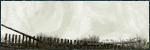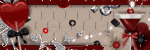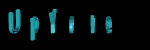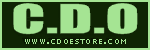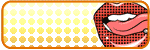About Me

- Cookiez Kreationz
- PSP is my world, need I say more :) If you would like to reach me regarding my tutorials and other things then I will be glad to answer them, but please no spam emails thank you. E-mail me at cookiezkreationz@yahoo.com. I wanna thank Nikki from Killer Kitty Scraps for making my really cute blog layout, thank you hun!
Powered by Blogger.
Followers
Live Feeds
Wednesday, May 16, 2012
PTU: Alice by WickedPrincess
Here's what I made :o)
"Welcome to Underland"
"Welcome to Underland"
Artist By ©Vinegar - www.vinegaria.com
Font Beyond Wonderland
PTU: Alice Kit
By WickedPrincess
WickedPrincess Scraps Blog site HERE
Filters used: Mura Meister -Copies
Mask by : weescotslasscreations ~ Masked used wsl-mask 81
Mask by : weescotslasscreations ~ Masked used wsl-mask 81
You must have working knowledge of Corel Paint Shop Pro X2 or newer
Open A new canvas make sure its set to 650x650
Open your WP_AE_PP9
copy and paste it into your canvas
Head to your layers tab-->Load/Save Mask-->Load Mask from Disc
From there there choose any mask you want or choose the one I used.
And click Load
Now you want to Merge group
So right click from your mouse over your layer
Look for Merge--> merge group
Tada you have a masked layer.
Open your WP_AE_GRASS, copy and paste it into your canvas, place 1-3 near the bottom of your canvas, where your tube will appear to sitting on.
Then go to Layers---> merge layers
Open WP_AE_MUSHROOMS, resize it to 10%, copy and paste it into your canvas, add your drop shadow, and place them anywhere on the grass, that you like to show on your signature, see my signature for example.
Open WP_AE_FLOWER3 and WP_AE_FLOWER1, copy and paste it into your canvas, add your drop shadow flowers, and place them over your grassy ground.
Open WP_AE_CARDS4 resize it to 40%, copy and paste it into your canvas, place it in the center of your canvas, and add your drop shadow
For this spiral effect you need to have Mura Meister -Copies, see my picture below to follow what i did.
Open WP_AE_PAWN4 resize to 80% , copy and paste it into your canvas, right next to your tube of choice, and add your drop shadow
Open A new canvas make sure its set to 650x650
Open your WP_AE_PP9
copy and paste it into your canvas
Head to your layers tab-->Load/Save Mask-->Load Mask from Disc
From there there choose any mask you want or choose the one I used.
And click Load
Now you want to Merge group
So right click from your mouse over your layer
Look for Merge--> merge group
Tada you have a masked layer.
Open your WP_AE_GRASS, copy and paste it into your canvas, place 1-3 near the bottom of your canvas, where your tube will appear to sitting on.
Then go to Layers---> merge layers
Open WP_AE_MUSHROOMS, resize it to 10%, copy and paste it into your canvas, add your drop shadow, and place them anywhere on the grass, that you like to show on your signature, see my signature for example.
Open WP_AE_FLOWER3 and WP_AE_FLOWER1, copy and paste it into your canvas, add your drop shadow flowers, and place them over your grassy ground.
Open WP_AE_CARDS4 resize it to 40%, copy and paste it into your canvas, place it in the center of your canvas, and add your drop shadow
For this spiral effect you need to have Mura Meister -Copies, see my picture below to follow what i did.
Open WP_AE_PAWN4 resize to 80% , copy and paste it into your canvas, right next to your tube of choice, and add your drop shadow
Open your choice tube place her in the center of the canvas.
Open WP_AE_BOOKS and WP_AE_CAKEPLATE2 and WP_AE_CUP use your pick tool to resize these elements and place them in front of your tube.
Open your WP_AE_CAT and place this lil cat in front of your books.
I added my choice wordart, which i can;t supply but the kit does have a word art, and you can use WP_AE_WORDART, add your gradient glow and your drop shadow
Make sure you place your copyrights of your tube and your license.
Add your name like so.
And your finished!
Make sure you place your copyrights of your tube and your license.
Add your name like so.
And your finished!
Friday, May 4, 2012
FTU: Tainted Cupcake
Tainted Cupcake Scrapkit by KillerKitty
Here's the cluster I made using her gorgeous kit
Just click on image and save :)
Enjoy!
Labels:
Clusters,
freebie
|
0
comments
Thursday, May 3, 2012
PTU: Punkilicious You Tutorial
Scrapkit by KillerKitty
You can find her awesome PTU: Punkilicious Neon Kit at her store HERE
Font Billy Argel
Filters used: Xero-Porcelian
Artist By Lady Mishka
F.Y.I. : I am using Lady Mishka tube I had bought when she was with Psptubesemporium, but now she sells her tubes at Picsfordesign, if your looking to use the same tube I used.
You must have working knowledge of Corel Paint Shop Pro X2 or newer
Open A new canvas make sure its set to 650x650, transparent
Open your K4-PunkiliciousNeon-GlitterSplat02 and K4-PunkiliciousNeon-GlitterSplat03 copy and paste it into your canvas, place them all over your canvas, spread it out evenly making sure your not touching the edges of your canvas, see my signature for example.
Then go to Layers---> merge layers
Now that you have your canvas filled with K4-PunkiliciousNeon-GlitterSplat02 and K4-PunkiliciousNeon-GlitterSplat03, onto the next step
Open your K4-PunkiliciousNeon-PaperFlower02 copy and paste it into your canvas on top of your merged K4-PunkiliciousNeon GlitterSplats layer
Next we are going to grab K4-PunkiliciousNeon-GlitterDoodle01 and K4-PunkiliciousNeon-GlitterDoodle02, re-size 80% copy and place it anywhere you like onto your canvas, I placed mine next to PaperFlower02
Open K4-PunkiliciousNeon-HeartCharm re-size it 80% copy and paste it into your canvas over your GlitterDoodles.
Use your Pick Tool to adjust the angle of your heart.
Next, Duplicate your K4-PunkiliciousNeon-HeartCharm by going to
Layers--->Duplicate
And go to Adjust--> Mirror
Make sure your hearts and mirroring each other and set one heart slightly lower then the original heart.
For your Duplicated K4-PunkiliciousNeon-HeartCharm, I choose to over lay it with K4-PunkiliciousNeon-Sparkles02 and K4-PunkiliciousNeon-Sparkles03, make sure you re-size the sparkles to 70% before you copy and paste it into your canvas.
Next grab your tube of choice preferably choose a tube that's a close up and add your porcelain effect to your tube and drop shadow.
For your tube go to effects -->xero --> and apply your porcelain effect, using the default settings and add your drop shadow
Open K4-PunkiliciousNeon-FilmStrip re-size to 70% place onto your canvas over your tube and add your drop shadow
Open K4-PunkiliciousNeon-Paper09 copy and paste it under your filmstrip
next go to your selection tool, select selection, make sure your selection type is rectangle
What your going to do is simply make a box using your selection tool, but make it as wide and as long as your filmstrip.
Once your done, Go to Selections--->Invert
Then hit your delete key on your keyboard
Now you have a clean cut layer under your filmstrip, it's to cover any part of your close up tube you don't want to be shown.
Completely optional you can add pictures of your tube into your filmstrip. Just use the same steps i showed you when you use the selection tool for your filmstrip, except smaller boxes within the filmstrip.
Make sure your tiny pictures in your filmstrip are in Blend mode Screen.
Open K4-PunkiliciousNeon-Brad01 re-size to 20%, copy and paste it into your canvas, move to the bottom, See my signature for example and then add a drop shadow
Open K4-PunkiliciousNeon-Wire01,K4-PunkiliciousNeon-SkullCharm03,K4-PunkiliciousNeon-PunkLipstick,K4-PunkiliciousNeon-PunkKitty01,K4-PunkiliciousNeon-Skull02, and K4-PunkiliciousNeon-Belt
Use your Pick tool to re-size these elements and place them over your filmstrip, anywhere you like
Make sure you place your copyrights of your tube and your license.
Add your name like so.
And your finished!
Font Billy Argel
Filters used: Xero-Porcelian
Artist By Lady Mishka
F.Y.I. : I am using Lady Mishka tube I had bought when she was with Psptubesemporium, but now she sells her tubes at Picsfordesign, if your looking to use the same tube I used.
You must have working knowledge of Corel Paint Shop Pro X2 or newer
Open A new canvas make sure its set to 650x650, transparent
Open your K4-PunkiliciousNeon-GlitterSplat02 and K4-PunkiliciousNeon-GlitterSplat03 copy and paste it into your canvas, place them all over your canvas, spread it out evenly making sure your not touching the edges of your canvas, see my signature for example.
Then go to Layers---> merge layers
Now that you have your canvas filled with K4-PunkiliciousNeon-GlitterSplat02 and K4-PunkiliciousNeon-GlitterSplat03, onto the next step
Open your K4-PunkiliciousNeon-PaperFlower02 copy and paste it into your canvas on top of your merged K4-PunkiliciousNeon GlitterSplats layer
Next we are going to grab K4-PunkiliciousNeon-GlitterDoodle01 and K4-PunkiliciousNeon-GlitterDoodle02, re-size 80% copy and place it anywhere you like onto your canvas, I placed mine next to PaperFlower02
Open K4-PunkiliciousNeon-HeartCharm re-size it 80% copy and paste it into your canvas over your GlitterDoodles.
Use your Pick Tool to adjust the angle of your heart.
Next, Duplicate your K4-PunkiliciousNeon-HeartCharm by going to
Layers--->Duplicate
And go to Adjust--> Mirror
Make sure your hearts and mirroring each other and set one heart slightly lower then the original heart.
For your Duplicated K4-PunkiliciousNeon-HeartCharm, I choose to over lay it with K4-PunkiliciousNeon-Sparkles02 and K4-PunkiliciousNeon-Sparkles03, make sure you re-size the sparkles to 70% before you copy and paste it into your canvas.
Next grab your tube of choice preferably choose a tube that's a close up and add your porcelain effect to your tube and drop shadow.
For your tube go to effects -->xero --> and apply your porcelain effect, using the default settings and add your drop shadow
Open K4-PunkiliciousNeon-FilmStrip re-size to 70% place onto your canvas over your tube and add your drop shadow
Open K4-PunkiliciousNeon-Paper09 copy and paste it under your filmstrip
next go to your selection tool, select selection, make sure your selection type is rectangle
What your going to do is simply make a box using your selection tool, but make it as wide and as long as your filmstrip.
Once your done, Go to Selections--->Invert
Then hit your delete key on your keyboard
Now you have a clean cut layer under your filmstrip, it's to cover any part of your close up tube you don't want to be shown.
Completely optional you can add pictures of your tube into your filmstrip. Just use the same steps i showed you when you use the selection tool for your filmstrip, except smaller boxes within the filmstrip.
Make sure your tiny pictures in your filmstrip are in Blend mode Screen.
Open K4-PunkiliciousNeon-Brad01 re-size to 20%, copy and paste it into your canvas, move to the bottom, See my signature for example and then add a drop shadow
Open K4-PunkiliciousNeon-Wire01,K4-PunkiliciousNeon-SkullCharm03,K4-PunkiliciousNeon-PunkLipstick,K4-PunkiliciousNeon-PunkKitty01,K4-PunkiliciousNeon-Skull02, and K4-PunkiliciousNeon-Belt
Use your Pick tool to re-size these elements and place them over your filmstrip, anywhere you like
Make sure you place your copyrights of your tube and your license.
Add your name like so.
And your finished!
Labels:
ct,
PFD,
ptu,
tutorial
|
0
comments
Subscribe to:
Comments (Atom)
Pageviews
Popular Posts
-
Taking a second look at Zombies, apparently there's a zombie frenzy out there, but who says you can't look smokin' hot while y...
-
Wanted to share a few masks I made, hope you ladies like em :) Click HERE to download Happy tagging!
-
Love Karra's latest kit creation, certainly not ready for fall yet are we? Check out "Coronach" packed with gorgeous reds a...
-
Scrapkit by KillerKitty You can find her awesome PTU: Punkilicious Neon Kit at her store HERE Font Billy Argel Filters used: Xe...
-
I wanted to show off an Artist that specifically captured the scariness of undead feens and Corlen Scope only found at Thepspproject has...
-
"Alena Mystical Forest" PTU Art by Alena Lazareva Enjoy my tutorial :) You must have working knowledge of Corel...
-
It's October time, guess what I love Halloween, let's kick off October with a Halloween tag. Oh and this week 1st of every month, ...
-
Feeling the need for a cute Steampunk kit? Check out Irish Princess Designs latest creation, packed with 60 rad, vintage elements, and 10 ...
Labels
- © Barbara Jensen (1)
- © Tatjana Art (1)
- ©Alena Lazareva (1)
- ©Angela Newman (2)
- ©Anna (2)
- ©Camilla Drakenborg (1)
- ©Cris Delara (2)
- ©Cute Loot (1)
- ©ELIAS (6)
- ©gIO (1)
- ©Ismael Rac (4)
- ©Keith Garvey (8)
- ©Keith Selle (1)
- ©KiwiFireStorm (2)
- ©Pinuptoons (6)
- ©Renne (1)
- ©Verymany (2)
- ©Victoria Fox (1)
- ©Vinegar (1)
- ©Zindy (2)
- ©Zlata M (1)
- A Taggers Scrap (1)
- CDO (19)
- Clusters (10)
- ct (85)
- Designer Scraps (16)
- FB Timeline (1)
- freebie (9)
- FTU (16)
- Halloween (1)
- heart (1)
- Irish Princess Designs (10)
- Karra's Kreative Corner (2)
- Karra's Kreative Korner (7)
- Killer Kitty Scraps (3)
- Krissy's Scraps (3)
- Mask (3)
- Misfits (1)
- PFD (8)
- ptu (47)
- QP (1)
- Rissa Design's (1)
- Snaggies (7)
- Snags (6)
- Soxsational Scraps (4)
- tags (24)
- Tasha's Playground (2)
- template (2)
- THEPSPPROJECT (23)
- TPP (20)
- tutorial (58)
- Upyourart (2)
- UYA (8)
- Wicked Princess Scraps (19)
- wordart (1)