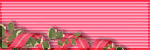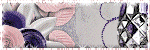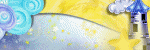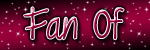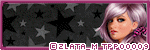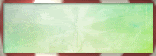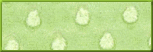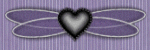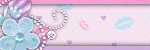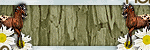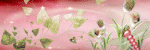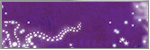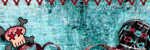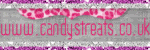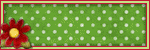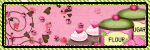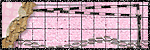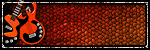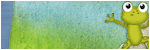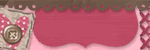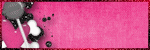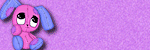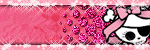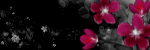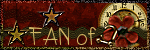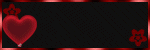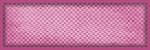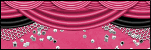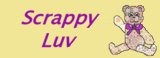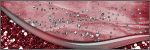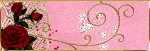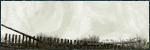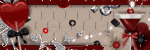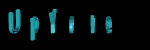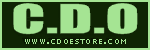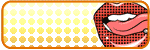About Me

- Cookiez Kreationz
- PSP is my world, need I say more :) If you would like to reach me regarding my tutorials and other things then I will be glad to answer them, but please no spam emails thank you. E-mail me at cookiezkreationz@yahoo.com. I wanna thank Nikki from Killer Kitty Scraps for making my really cute blog layout, thank you hun!
Powered by Blogger.
Followers
Live Feeds
Thursday, December 27, 2012
PTU: Miss Secret Santa Tutorial
For you all I wrote a Tutorial, that I hope you will enjoy.
Open Christmas Cheer Template and re-size to 700x700
Open your DD_MissSanta_mistletoe, copy and paste it on the very last layer of the template.
Open your DD_Miss_Santa_P5
Copy and paste it over the last circle of the template, the biggest circle the template has and paste over that, next you will want to grab your magic wand tool, click on your circle that's a part of the template, press Ctrl+Shift+I on your keyboard, this will allow you to invert. Next click the layer DD_Miss_Santa_P5, and hit your delete key.
For papers DD_Miss_Santa_P11, DD_Miss_Santa_P12, DD_Miss_Santa_P1, DD_Miss_Santa_P6, and DD_Miss_Santa_P4, I did the same as above for the shapes of the template layers, this will allow you to give some color into your template to make it christmasie :)
Now open DD_MissSanta_Ball2 from your kit copy and paste it into your template on top of your shapes, but behind the word art
and add your drop shadow
Open DD_MissSanta_Santa's_Sack re-size to 60%, and apply mirror to your sack, basically your flipping your sack, but it's optional, copy and paste it in front of your ornament, and then add a drop-shadow.
Open DD_MissSanta_Sparkle2 re-size to 80% , copy and paste into your canvas over your template shapes, duplicate the sparkles and place them, like how I placed mine.
Open DD_MissSanta_Tree re-size to 40% , copy and paste into your canvas over your ornament, like how I placed mine. And add your D/S.
Open DDD_MissSanta_BirdHouse re-size to 45% copy and paste into your template, like how I placed mine. And add your D/S.
Open DD_MissSanta_Bow1 and DD_MissSanta_Bow2 re-size to 45% , copy and paste into your template, and using your move tool, slightly angle your bows, like how I placed mine. And add your D/S.
Here you add your choice tube, preferable a very christmassie miss santa gal. And place her int he center behind the word art, now using your move tool you can adjust the size of how small your want your tube to fit into the signature here. And then apply your drop shadow.
Now open DD_MissSanta_Bells, re-size it to 35%, copy and paste and place onto your template, duplicate your bells, and apply your mirror, and place them like how I have placed mine. And apply your D/S.
Make sure you place your copyrights of your tube and your license.
And your done, place your name.
Labels:
©Angela Newman,
ct,
tags,
TPP,
tutorial
|
0
comments
Thursday, December 6, 2012
PTU: Happy Birthday!
Artist By ©Tooshtoosh
Below is a freebie cluster I have made to share,
Please credit the scraps to WickedPrinces
Thanks and enjoy!
WickedPrincess Scraps Blog site HERE
Click HERE to download the cluster.Thanks and enjoy!
Labels:
Clusters,
ct,
FTU,
Wicked Princess Scraps
|
0
comments
Sunday, December 2, 2012
PTU: Hidden Forest
Open your paper8
Head to your layers tab-->Load/Save Mask-->Load Mask from Disc
From there there choose any mask you want or choose the one i used with a circular pattern.
And click Load
Now you want to Merge group
So right click from your mouse over your layer
Look for Merge--> merge group
Tada you have a masked layer.
Now open your Fence
Copy and paste it into your canvas on top of your mask layer
Duplicate the fence, now that you have 2 mirror one of the fences and place them both side by side each other, and add your drop shadow settings
Next open Tree and place the tree behind your right fence, and add your drop shadow settings, and copy and paste into your canvas.
Next open Wagon Wheel, re-size it to 60% and add your drop shadow and copy and paste into your canvas.
Next open your Branch and add your drop shadow settings, and copy and paste into your canvas, over your fences, dupliate the branches twice and set them over your fences like so.
Next open frame2, copy and paste over your fences to the far left side of your tag.
At this point this is where you want to add your tube preferably with a background already in it, and go grab your magic wand, make sure your feather setting is at 4
Next using your magic wand, click inside your frame 2, and click invert, now click on your tube you placed under the frame, and hit your delete key once.
Next you will want to add your drop shadow settings to your frame 2.
Next open flowers, re-size it to 60%, copy and paste into your canvas on the left side of frame 2, and add your drop shadow.
Open flower3, re-size 85%, add your drop shadow and copy and paste it on the left corner of frame2.
Open leaves3, and leaf, re-size leaves 3 to 50% and leave leaf the way it is, copy and paste, and add your drop shadow. And place these leaves on the bottom right hand corner of your tag.
Now open your tube of choice, I choose Anna Marine's tube, but you can choose what ever tube you like, if you do use the same please purchase her art at Creative Design Outlet. I added a Porcelain effect to her tube. Go to Effects--> xero--> porcelain. use the default settings there.
Next open "leaves", re-size about 85%, add drop shadow and copy and paste over the bottom of your tube, to hide where ever the tube is cut off on the bottom.
Open butterflies, add drop shadow and copy and paste over the far right side of your tag, like how i have mine.
Open flower4, add drop shadow and copy and paste next to flower3.
Open acorns, re-size it to 50%, add drop shadow and copy and paste to cover the bottom of the fence that's still poking out on the bottom.
Open leaf scatter, add drop shadow and copy and paste over your framed tube, to make it look like the leaves are coming out of the picture frame.
Open butterfly, re-size it to 30%, add drop shadow and copy and paste over your leaf scatter, and using your move tool angle it so it looks like its moving with the scattering leaves.
Now Add your copyrights of your tube and your license.
Add your name.
And your done.
Labels:
CDO,
ct,
TPP,
tutorial
|
0
comments
Thursday, November 29, 2012
PTU: Snow snow snow
Artist By: ©PinupToons
Labels:
©Pinuptoons,
CDO,
ct,
Designer Scraps
|
0
comments
Monday, November 26, 2012
PTU: Snow Day
then right-click save to your computer.
All I ask is please Do Not alter Quickpage in any way,
please be sure to credit the scraps to Wicked Princess if your tagging someone.
Labels:
ct,
ptu,
QP,
tags,
Wicked Princess Scraps
|
0
comments
Friday, November 16, 2012
PTU: Lemonade Party
Crafted by Gina Blog
Below are a few extras for you to snag..just click to view full size,
then right-click save to your computer.
All I ask is please Do Not alter these tags in any way,
that includes adding names to them.
Thanks and enjoy!
then right-click save to your computer.
All I ask is please Do Not alter these tags in any way,
that includes adding names to them.
Thanks and enjoy!

Labels:
ct,
Designer Scraps,
ptu,
UYA
|
0
comments
Monday, November 12, 2012
PTU: A very Fairy Fall Nametag
tut to follow soon
Labels:
ct,
Soxsational Scraps
|
0
comments
Sunday, November 11, 2012
PTU: Fall Name Tag
PTU: Falling For You
WickedPrincess Scraps Blog site HERE Font: Segoe Script
Below are a few extras for you to snag..just click to view full size,
then right-click save to your computer.
All I ask is please Do Not alter these tags in any way,
that includes adding names to them.
Thanks and enjoy!
then right-click save to your computer.
All I ask is please Do Not alter these tags in any way,
that includes adding names to them.
Thanks and enjoy!
Labels:
ct,
freebie,
ptu,
Snaggies,
Snags,
Wicked Princess Scraps
|
0
comments
PTU: Fantasmo Timeline
Check out Sassy stunning kit New Orleans Sophistication,
you can find this gorgeous kit available at Designer Scraps, today.
And other scraps kits made by A Simply Sassy Creation.
And other scraps kits made by A Simply Sassy Creation.
Labels:
CDO,
ct,
Designer Scraps
|
0
comments
Friday, November 9, 2012
PTU: Wintery Wonderland-Tutorial
Thanks to a lovely lady, by no other than our very own
Wicked Princess Scraps , donated this beautiful Kit "Starlight Frost".
This kit was donated to Taking Back PSP in support of The Make A Wish Foundation.
Artist by: ©Rachael Tallamy
PTU: Starlight Frost
WickedPrincess Scraps Blog site HERE
Plug-ins : Xero-Porcelain
You must have working knowledge of Corel Paint Shop Pro X2 or newer
Plug-ins : Xero-Porcelain
You must have working knowledge of Corel Paint Shop Pro X2 or newer
Open your WP_SF_PP6
Head to your layers tab-->Load/Save Mask-->Load Mask from Disc
From there there choose any mask you want or choose the one i used with a circular pattern.
And click Load
Now you want to Merge group
So right click from your mouse over your layer
Look for Merge--> merge group
Tada you have a masked layer.
Click on your crop tool, find "Snap crop rectangle to:" on your top bar of your workspace. Click the very 3rd/ last icon, counting from left to right, the icon that has two squares overlapping.
Click that and click your green check mark that's on your far left its a green check sign can;'t miss it. now copy and paste that mask layer to the very bottom of your template layer.
Now open your WP_SF_BLINGSTARFRAME re size it to 30%
Copy and paste it into your canvas on top of your mask layer
We are going to rotate your star using your move tool.
Duplicate your star and flip and mirror the image so the star is diagonally across the other star, at this point you can do this but you don't have to.
Try to place them vertically across or to where ever you like and then drop shadow your stars to your likings
Now open WP_SF_LEAF, re size it to 80% from your kit copy and paste it into your canvas on top of your Word Art Cluster of your template, and add your drop shadow
Open WP_SF_BOWRIBBON re-size to 50%, copy and paste it into your canvas, and mirror your ribbon and lay it across the word art, and then add a drop shadow
Now here is the time to take a few papers that you like and add them to each shape of this temple, there should be like 4 squares, I picked WP_SF_PP5, WP_SF_PP12, WP_SF_PP13 and WP_SF_PP10.
For Each Shape, not all at once, using my selection tool-->magic wand, i clicked on each square and paste my papers into the working template on top of the squares, click on Selections--->invert while still having your papers highlighted and then hitting the delete key once on your keyboard.
Open WP_SF_CLOUD re-size to 50% and paste it over Light Cloud Frame of the template, and choose the Blend mode for the clouds Luminance.
Open WP_SF_HEARTSNOWSCATTER resize it to 60%, copy and paste it over Single Word Art of your working template. And add your drop shadow.
Now add your tube of choice copy and paste and make sure it sits over your clouds.
For your tube go to effects -->xero --> and apply your porcelain efect.
Now open WP_SF_FLOWERSCATTERSNOW, re-size it to 50%, copy and paste and place into canvas across your tube to cover her feet.
Open WP_SF_SNOWHEART re size it to 50%, add drop shadow, copy and paste it over your WP_SF_FLOWERSCATTERSNOW.
Now Add your copyrights of your tube and your license.
Add your name.
And your done.
Here's another tag you can make with "Starlight Frost".

Plug-ins : Xero-Porcelain
Head to your layers tab-->Load/Save Mask-->Load Mask from Disc
From there there choose any mask you want or choose the one i used with a circular pattern.
And click Load
Now you want to Merge group
So right click from your mouse over your layer
Look for Merge--> merge group
Tada you have a masked layer.
Click on your crop tool, find "Snap crop rectangle to:" on your top bar of your workspace. Click the very 3rd/ last icon, counting from left to right, the icon that has two squares overlapping.
Click that and click your green check mark that's on your far left its a green check sign can;'t miss it. now copy and paste that mask layer to the very bottom of your template layer.
Now open your WP_SF_BLINGSTARFRAME re size it to 30%
Copy and paste it into your canvas on top of your mask layer
We are going to rotate your star using your move tool.
Duplicate your star and flip and mirror the image so the star is diagonally across the other star, at this point you can do this but you don't have to.
Try to place them vertically across or to where ever you like and then drop shadow your stars to your likings
Now open WP_SF_LEAF, re size it to 80% from your kit copy and paste it into your canvas on top of your Word Art Cluster of your template, and add your drop shadow
Open WP_SF_BOWRIBBON re-size to 50%, copy and paste it into your canvas, and mirror your ribbon and lay it across the word art, and then add a drop shadow
Now here is the time to take a few papers that you like and add them to each shape of this temple, there should be like 4 squares, I picked WP_SF_PP5, WP_SF_PP12, WP_SF_PP13 and WP_SF_PP10.
For Each Shape, not all at once, using my selection tool-->magic wand, i clicked on each square and paste my papers into the working template on top of the squares, click on Selections--->invert while still having your papers highlighted and then hitting the delete key once on your keyboard.
Open WP_SF_CLOUD re-size to 50% and paste it over Light Cloud Frame of the template, and choose the Blend mode for the clouds Luminance.
Open WP_SF_HEARTSNOWSCATTER resize it to 60%, copy and paste it over Single Word Art of your working template. And add your drop shadow.
Now add your tube of choice copy and paste and make sure it sits over your clouds.
For your tube go to effects -->xero --> and apply your porcelain efect.
Now open WP_SF_FLOWERSCATTERSNOW, re-size it to 50%, copy and paste and place into canvas across your tube to cover her feet.
Open WP_SF_SNOWHEART re size it to 50%, add drop shadow, copy and paste it over your WP_SF_FLOWERSCATTERSNOW.
Now Add your copyrights of your tube and your license.
Add your name.
And your done.
Here's another tag you can make with "Starlight Frost".

Artist by: Jasmine Becket-Griffth
PTU: Starlight Frost
WickedPrincess Scraps Blog site HERE Plug-ins : Xero-Porcelain
Labels:
ct,
ptu,
tutorial,
UYA,
Wicked Princess Scraps
|
0
comments
PTU: Marry the Night
Check out KillerKitty's hot kit, Marry the Night available for purchase HERE
Artist by: ©Keith Garvey
PTU: Marry the night Kit
Plug-ins : Xero-Porcelain
Freebie Marry the Night cluster from me,
but be sure to give credit to KillerKitty's Scraps.
Simply right click on the image and save to your files, and enjoy!
Plug-ins : Xero-Porcelain
Labels:
©Keith Garvey,
Clusters,
ct,
FTU,
Killer Kitty Scraps,
ptu,
tags
|
1 comments
Thursday, October 18, 2012
PTU: Sweet Sassy-Tutorial
Artist by: ©Anna Liwanag
PTU: Sweet Sassy Of Mine
WickedPrincess Scraps Blog site HERE
Font: Nelly Script Flourish
Plug-ins : Xero-Porcelain, Alien skin Xenofex2-Little Fluffy Clouds
Font: Nelly Script Flourish
Plug-ins : Xero-Porcelain, Alien skin Xenofex2-Little Fluffy Clouds
Open a new Canvas make sure the sizes are 700x700, with a 72.000 resolution.
From your kit open WP_SWS_PP1 and WP_SWS_PP10 re-size both papers to 700 x 700 , copy and paste them into your canvas. You are going to make both these papers into your mask layers, but make sure you set WP_SWS_PP10 layer property to soft light.
Next step: Head to your layers tab-->Load/Save Mask-->Load Mask from Disc
From there there choose any mask you want or choose the one i used, preferably a squarish shaped mask.
And click Load.
Now you want to Merge group
So move your mouse over your layer and right click your layer
Look for Merge--> merge group.
Tada you have a masked layer.
i have included a window frame I have made right here, just right click and save it.
But please do not claim it as your own or alter it.
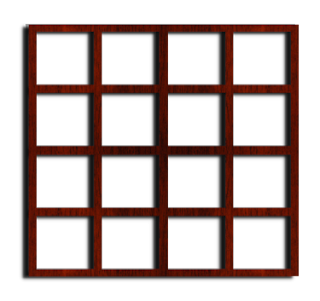
Now take your Selections Tool, the one that looks like a dotted square / circle / magic wand
Next click on your mask layer, your top mask layer.
Open a new layer and make a box the size of my window, what your going to do next is your going to make this rectangle into sky clouds, using your Alien skin xenofex2 plug-in and choose Little Fluffy Clouds effect, use the default settings, and click OK.
And now you can deselect.
Now you should have a clouds under your window.
Now open WP_SWS_FLOWER7 from your kit , re-size it to 30%, copy and paste it into your canvas under your window frame, like how I have mine, and add your drop shadow to your flowers.
Open WP_SWS_CURTAIN re-size to 92%, copy and paste it into your canvas, over your window frame, and add your drop shadow.
Open WP_SWS_BOXTRIO re-size to 40% and paste into your canvas over your window frame, and add your drop shadow.
Open WP_SWS_CHAIR re-size to 90% and paste into your canvas over your window frame and curtain, and add your drop shadow.
Open WP_SWS_TABLE re-size to 65% and paste into your canvas over your window frame, and add your drop shadow.
Open WP_SWS_LAMP re-size to 30% and paste into your canvas over your WP_SWS_TABLE, and add your drop shadow.
Open WP_SWS_CELLO re-size to 30% and paste into your canvas over your WP_SWS_TABLE, on its pull out chair, using your move tool adjust the angle of your WP_SWS_CELLO, once you like how its placed, add your drop shadow.
Open WP_SWS_MASCARA re-size to 10% and paste into your canvas on top of your WP_SWS_TABLE, and add your drop shadow.
At this point you can add pretty much any little trinket you like on your table, to your hearts content. I added WP_SWS_FLOWER4 flowers, just because I like them, but it is all up to you.
Open WP_SWS_TABLE2 re-size to 40% and paste into your canvas next to your WP_SWS_CHAIR, and add your drop shadow.
Now open your furry feline WP_SWS_CAT2, re-size to 20% and paste into your canvas next to your WP_SWS_CHAIR, and add your drop shadow, and place that little fella under WP_SWS_TABLE2.
Sighs still with me? Now grab your tube, preferably one that's sitting down in a long flowy dress, if you like mine you can purchase her at Creative Design Outlet store.
Apply your xero---> porcelain effect to your tube and sit her down into the chair like how I did mine.
Next make sure you place your copyrights of your tube and your license.
Add your name, and your done.
Labels:
©Anna,
CDO,
ct,
ptu,
tutorial,
Wicked Princess Scraps
|
1 comments
PTU: Rock'n Pink
In the mood for a rock'n pinkish kit?
Well search no more Lexi of Lexi
Creationz Scrapz,
has created a hawt pink Gimme A Beat kit you must have
for your rocking tubes.
Artist By ©Verymany
Gimme A Beat kit available for purchase at Designer Scraps Today!
Please stop on by you won't be disappointed!
Here's a few snags to share with you,
just right click to view full size, then save to your computer.
Please do not claim these snags as your own or alter my tag in anyway,
that includes adding names to them.
Thanks and enjoy!
Thanks and enjoy!
Labels:
©Verymany,
ct,
Designer Scraps,
PFD,
Snags
|
0
comments
Wednesday, October 3, 2012
PTU: Puppy Love Freebie
Artist By ©Maryline
Puppy Love kit available for purchase at Designer Scraps Today!
Please stop on by you won't be disappointed!
Below I have made a Facebook Timeline Snag
your welcome to use and add your own photos of your furry pup pals.
Click on image and save to your desktop, its jsut that easy peasy
Enjoy!
Labels:
CDO,
ct,
Designer Scraps,
FTU,
ptu,
Snaggies
|
0
comments
Saturday, September 29, 2012
PTU: Got Milk?
The ever incredible Wicked Princess
definitely has the cow over moon and into your living room
but only if you buy her Over The Moo 4 U kit today, with 73 cute elements to play with you won;t know which direction to go to, it's all very pinky moo-liciously cute.
Artist ©Keith Garvey
Here's another cute siggy I've also made just using the same elements,
it goes well with any pinkish tube or moo like tube you have :o)
Artist: ©Lia
Labels:
©Keith Garvey,
Clusters,
ct,
ptu,
tags,
Wicked Princess Scraps
|
0
comments
Thursday, September 13, 2012
PTU: The Big Top Parade with Freebie Cluster
Artist By ©Elias
PTU: The Big Top Parade
Below is a freebie cluster I have made to share,
Please credit the scraps to WickedPrinces
Thanks and enjoy!
PTU: The Big Top Parade
WickedPrincess Scraps Blog site HERE
Click HERE to download the cluster.Thanks and enjoy!
Labels:
©ELIAS,
Clusters,
freebie,
ptu,
tags,
Wicked Princess Scraps
|
0
comments
Subscribe to:
Comments (Atom)
Pageviews
Popular Posts
-
Taking a second look at Zombies, apparently there's a zombie frenzy out there, but who says you can't look smokin' hot while y...
-
Wanted to share a few masks I made, hope you ladies like em :) Click HERE to download Happy tagging!
-
Love Karra's latest kit creation, certainly not ready for fall yet are we? Check out "Coronach" packed with gorgeous reds a...
-
Scrapkit by KillerKitty You can find her awesome PTU: Punkilicious Neon Kit at her store HERE Font Billy Argel Filters used: Xe...
-
I wanted to show off an Artist that specifically captured the scariness of undead feens and Corlen Scope only found at Thepspproject has...
-
"Alena Mystical Forest" PTU Art by Alena Lazareva Enjoy my tutorial :) You must have working knowledge of Corel...
-
It's October time, guess what I love Halloween, let's kick off October with a Halloween tag. Oh and this week 1st of every month, ...
-
Feeling the need for a cute Steampunk kit? Check out Irish Princess Designs latest creation, packed with 60 rad, vintage elements, and 10 ...
Labels
- © Barbara Jensen (1)
- © Tatjana Art (1)
- ©Alena Lazareva (1)
- ©Angela Newman (2)
- ©Anna (2)
- ©Camilla Drakenborg (1)
- ©Cris Delara (2)
- ©Cute Loot (1)
- ©ELIAS (6)
- ©gIO (1)
- ©Ismael Rac (4)
- ©Keith Garvey (8)
- ©Keith Selle (1)
- ©KiwiFireStorm (2)
- ©Pinuptoons (6)
- ©Renne (1)
- ©Verymany (2)
- ©Victoria Fox (1)
- ©Vinegar (1)
- ©Zindy (2)
- ©Zlata M (1)
- A Taggers Scrap (1)
- CDO (19)
- Clusters (10)
- ct (85)
- Designer Scraps (16)
- FB Timeline (1)
- freebie (9)
- FTU (16)
- Halloween (1)
- heart (1)
- Irish Princess Designs (10)
- Karra's Kreative Corner (2)
- Karra's Kreative Korner (7)
- Killer Kitty Scraps (3)
- Krissy's Scraps (3)
- Mask (3)
- Misfits (1)
- PFD (8)
- ptu (47)
- QP (1)
- Rissa Design's (1)
- Snaggies (7)
- Snags (6)
- Soxsational Scraps (4)
- tags (24)
- Tasha's Playground (2)
- template (2)
- THEPSPPROJECT (23)
- TPP (20)
- tutorial (58)
- Upyourart (2)
- UYA (8)
- Wicked Princess Scraps (19)
- wordart (1)